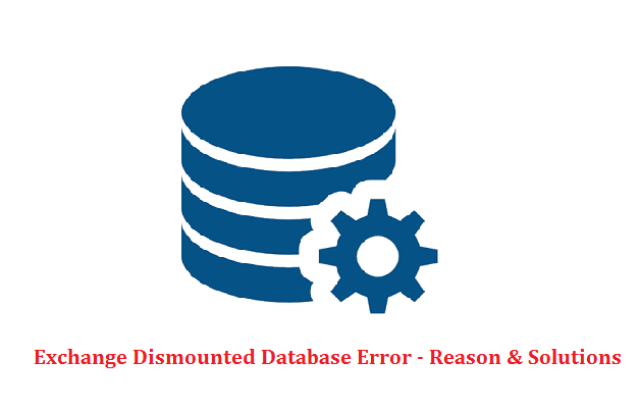
Since Exchange Database Dismounted due to several reason and to fix to mount again user need to follow solution according to the error. Hardware, Active Directory, Anti-virus, Set-Up issue, lack space error are some reason of Exchange 2013 Database Dismounted problem.
Exchange 2013 database mounting is a process to connect the offline EDB file to a live server. But, sometimes database could not be connected to the server and become dismounted. Thus, there are several reasons of Exchange 2013 database dismounted and their solutions given in this blog. Let us discuss each reason of Exchange database dismounted issue and their solution in details:
Reason 1. Hardware Associated Problem
In the process of mounting an Exchange Database 2013, 2010, if Event ID 474 is encountered in the event logs, then it indicates corruption in the database. This Event ID 474 has come with a description about the same failure of byte verification because of the mismatch of page check-sum. Generally, the difference between the expected Check-sum and final Check-sum leads the occurrence of reading process failure.
Solution: To resolve this hardware failure issue and to mount the database again in Exchange Server 2013 and below version, users must have an updated backup of the database. When a user gets suspected of hardware failure, data restoration of its backup has to be done after reformatting the offending hard disk to recover the database without any issue. And in case, if a user wants to a continuity of communication for the users through their respective mailboxes while getting rid of the problem. They can temporarily move those mailboxes to another server.
Reason2: Active Directory Permissions Issue while Mounting Database In Exchange 2013
Modification in service permissions for the Active Directory can be a reason for the dismounted Exchange database Exchange 2013, 2010 or other versions. The machine count has no longer reading rights and also the domain server group can remove the machine. Also, the main reason can be any sort of changes being made to the Server permissions or either explicit deny is assigned or inherited rights are removed. So it is possible to the information store is repeated failing to mount the Exchange database.
Solution: To fix this issue related to active directory and to fix Exchange database dismounted, first, in DomainPrep mode, run the Exchange Setup or run the ADS Edit tool to ensure the existence of specific crucial objects such as CN=AdminGroupName, CN=Services, CN=InformationStore, CN=Servers, etc. The occurrence of the similar issue is certain due to the removal of Security Principals container.
Reason 3: Not able Mount Exchange Database Due to Transaction Log Deleted by Anti-virus Program.
When any anti-virus software deletes or modifies the transaction log files, then it may be the chances of Exchange database corruption. However, there are some folders on the server that contains the transaction logs, that should never be scanned. You should check all incoming messages, whether it is infected or not, which are written to the transaction logs. If the Antivirus is available to scan the transaction logs, then it might detect a virus in the logs and tries to delete it, which may cause Exchange 2013 database keeps dismounting.
Solution: To fix this problem, you have to go to the settings of your software and make sure that the anti-virus application is set not to scan in the installable file system.
Note: If Exchange Dismounted Database occur in Exchange 2007, 2010, 2013 and latest 2016 version due to Corruption issue in EDB Database file, then user can Download Exchange 2013 Mailbox Repair Tool to recover data and mount a healthy database.
Reason4: Running Setup in Disaster Recovery Mode
If a user runs the Exchange 2013 Setup with the Disaster Recovery switch, this can become cause of dismounted Exchange Databas. The disaster recovery mode is generally used to prepare the system for database restoration.
Solution:
To resolving this issue, follow the steps:
- First, open your Exchange System Manager
- Then, open Administrative Groups >> your administrative group >> open Servers >> First Storage Group >> Mailbox Store (the database that is not being mounted).
- After that, right-click on the database to open the shortcut menu and select the Properties command.
- Finally, in the database’s properties option, select the Database tab and uncheck the ‘Do Not Mount This Store at Start-Up’ checkbox.
Reason 5: Exchange Database Dismounted due to Group Policy
This occurs when the message databases are restored from a server that was upgraded from Exchange Server 5.5 and whose site name is not “First Administrative Group.” When mounting stores on an Exchange server 2013, the Organization name and the Administrative Group name of the messaging databases must be same as in the Active Directory. When a user installs the Exchange Server 2013 then it creates an Administrative Group named First Administrative Group by default in the Active Directory.
Solution: To fix the error and mount Database again, user need to reinstall the Exchange Server 2013 and rename the “First Administrative Group” in Active Directory. Therefore, the name is same as the Administrative Group or Site name of the message database.
Reason 6: Lack of Disk Space
Solution: Sometimes, Exchange 2013 Database becomes dismounted because of lack of disk space. This issue may occur if hackers use your Exchange server to relay unrequested e-mail messages. As a result, the Bad-mail folder fills up with unnecessary messages that the server cannot handle.
To resolve Database Dismounted issue in Exchange, perform these following steps:
- First, go to the Computer Management, double-click on the Services and Applications branch, then click Services.
- After that, right-click on Simple Mail Transport Protocol, then click on the Stop button to close the SMTP service.
- Now, delete all the messages from the Bad-mail folder and start Exchange System Manager, then locate the server that you suspect is being used to relay the junk email, and then double-click on the Protocols.
- Next, double-click on the SMTP node, right-click on the virtual SMTP server and then click on Properties.
- Now, configure the Exchange Server 2013. To do this, follow these steps:
Click the Access tab >> Relay >> click to select Allow all computers which successfully authenticate to relay, regardless of the list above checkbox.
Then, click to select the Only the list below check box and click on Add, if you want to allow computers external to your network to be able to relay SMTP mail through the server. Then, configure the correct IP, IP range, or domain name and click OK.
- In this step, double-click on each Storage Group under your server and right-click on the Store that is dismounted.
- Then, on a click Mount Store to mount the database.
- Finally, start the SMTP service.
Conclusion
As we can see Exchange 2013 Mailbox database Dismounted error occur due to various situation and each error have different solution and user can follow above solution steps according to Error Id and Issue.
