How to Import Emails from Outlook Express to Microsoft Outlook 2010/ 2013/ 2016/ 2019?
Outlook Express: What’s this?
Outlook Express is an open-source email program installed by default in Windows XP and earlier versions of Windows. With new Windows Vista, the name of the program has changed and called Windows Mail; but all the functionalities and configuration were practically the same. Outlook Express allows to send and receive email messages on local computer. It uses POP, IMAP, and HTTP as incoming mail server protocols for downloading email messages and an SMTP server protocol for processing outgoing mails.
Migrate Outlook Express to Outlook 2016: Why?
Later, Microsoft stopped support for Outlook Express and it is no longer compatible with Windows 7 also cannot be installed. But, somehow it can be installed and if you’re one of those users who still use Outlook Express as their email client on Windows 7 or later then, be careful. Because as soon as your Windows will detect Outlook Express on your machine, it will automatically uninstall it. Before this massive technical disaster happens with you, it is recommended to migrate Outlook Express to some better emailing client like Microsoft Outlook. So, if you want to transfer Outlook Express to Outlook PST then, continue reading this article. Here you will get some simple techniques to perform export Outlook Express to Outlook 2016 in a step-by-step manner.
Import messages from Outlook Express to Outlook 2016: How?
There might be different possibilities and cases while converting Outlook Express to MS Outlook PST so, opt the solution as per your current scenario.
Case 1. If Outlook Express and MS Outlook both are on the same computer
In case if Outlook Express and Outlook PST are installed and configured on a single computer then, open Outlook Import and Export wizard. Below is how to do this:
- In Microsoft Outlook 2010: Click on File >> Open >> Import
- In Microsoft Outlook 2007: Click on File >> Import and Export
- Click on Import Internet Mail and Addresses and hit the Next button
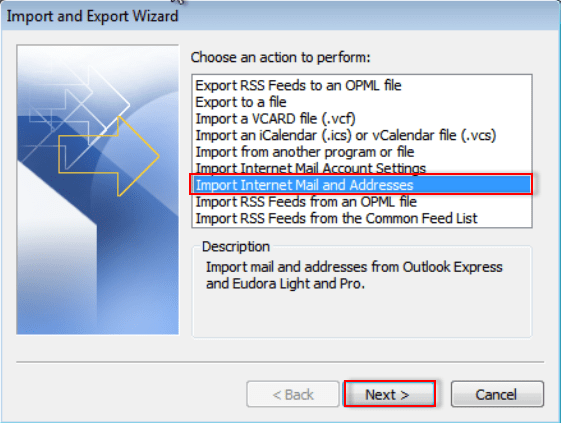
- Select Outlook Express and click on Import mail >> Next >> Finish
- You can save a summary import report via clicking on Save in the inbox
Case 2. If Outlook Express and MS Outlook both are on different computers
To export Outlook Express to Outlook 2007, 2013, 2016, 2010 or 2003 using Import and Export wizard, you must know where your Outlook Express DBX files are located. First, copy the Outlook Express folder using the following guidelines:
- Open Outlook Express and click on Tools and select Options >> Maintenance
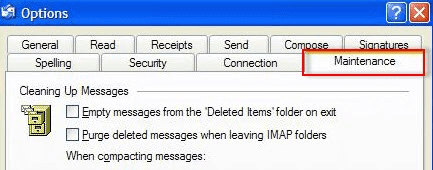
- Click on Warehouse Folder and note the complete path displayed in Warehouse Location wizard
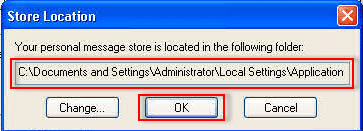
- You can modify the default Windows Explorer view to view hidden folders
- Navigate to Warehouse Location. Then, follow any one process from the following:
- Copy all the Outlook Express folders to a removable media like a USB drive and paste its content on the computer where Outlook is installed
- Copy all Outlook Express folders to a network location so that you can access them from both computers. Then, open network location on the new computer where Outlook is installed and copy Outlook Express folders
Note: If the new computer where MS Outlook is installed is asking you to create a new email account, click Cancel.
- Click on Tools >> Options and select Maintenance tab
- Hit a click on Folder Store >> Change
- Go to the location where you saved Outlook Express folders and select the folder
- Click OK to close Find Folder wizard
- Click OK to quit Store Location wizard
- If you are asked to use new emails or replace them with old warehouse messages then, click Yes to change the store and transfer Outlook Express to Outlook
- Eventually, close and restart Outlook Express application to finish the procedure. After this, you need to import Outlook Express emails to MS Outlook. For this:
- Open Microsoft Outlook 2010 and click on Open >> Import
- In Outlook 2007, click on File and choose Import and Export
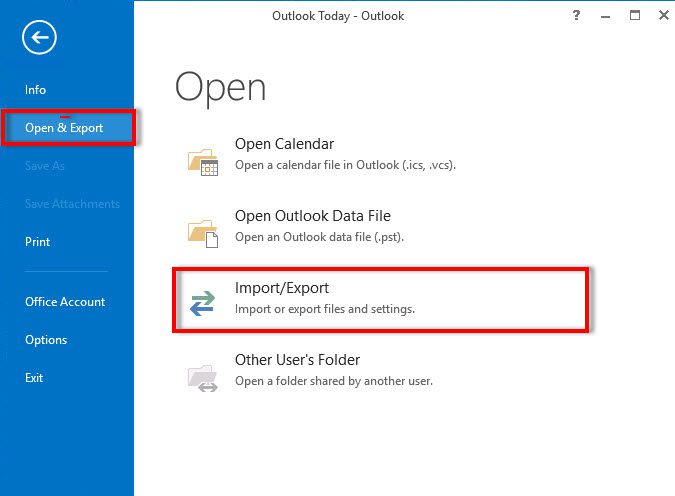
- Click on Import Internet Mail and Addresses and hit the Next button
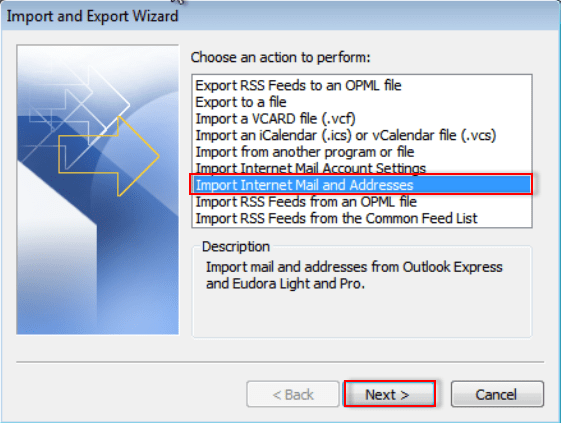
- Select Outlook Express and check Import mail option
- Click on Next >> Finish and save a copy of the summary report by clicking on Save in the Inbox
This is how you can transfer Outlook Express emails to Outlook 2016, 2013, 2010, 2007, and 2003 manually. Since the methods are quite technical and lengthy so, you can go for SysTools Outlook Express to Outlook Converter to perform this migration automatically in a few clicks only. This will convert all Outlook Express emails to Outlook PST in a single attempt without any technical assistance.
