A watermark is a text or an image that can be added to document content. When you want to create a PDF document that can be easily and quickly recognized as containing some secret information, you can easily watermark it.
Watermarking also specifies whether the document is a copy or an original file. This will help you in making your PDF file unique and presentable.
To discourage users to make copy of your protected documents, you can set a unique watermark to your PDF files. This acts as a security to your PDF file. You can add text or image at anywhere in your PDF file.
PDF watermarks can be set behind the content or you can set it on the very first page of a document. You are free to choose any color or size for the text or image.
Solutions available
There are various solutions available in the market to create or add watermark to your PDF file. The main issue is the security of data contained in the PDF file. So, a user has the challenge to use a correct and ideal tool for adding watermark to PDF file. A user must choose any method by keeping in mind the accuracy and reliability of the tool.
- Multiple Manual methods
- Third-party or automated solutions
Automated solution – PDF Watermark tool
Since manual method is not so effective and does not come with more features. You are only limited to some extent by manual technique.
To overcome the issues of manual method, an automated solution is there for you, in the form of PDF Watermark Tool that helps you in easy and quick adding of Watermark to PDF files simply and efficiently.
Outstanding features of the software
- Simply affordable application
- No technical knowledge required
- Easy customization to PDF files
- Adding any type image
- Easy option to define color and size of the watermark
- Easy setting of opacity for text and image
- Creative and stylish adding of the watermark
Versions available
Free version – The software comes with the demo version which can be used freely. This will help you to understand the key functions of the software. You can use only 10 PDF files using the demo version.
License version – This version is not freely available. You need to download this. This will help you to access all the functions which are not available in the free version and here, you can use any number of PDF files one by one.
Detailed working of the software
The software only takes a few minutes to add PDF watermark to any PDF file. The step by step working of the software is given below for you –
Step 1. Swift adding of PDF file to the software
Once you install the software, the first page you will get will ask you for easy browsing of PDF file. This will help you to locate a PDF file easily to the software screen. Once you go to browse button, it will manual take you to load the required PDF file in which you want to add watermark text or image.
Then you need to hit ‘add watermark now’ option and a next window appears.
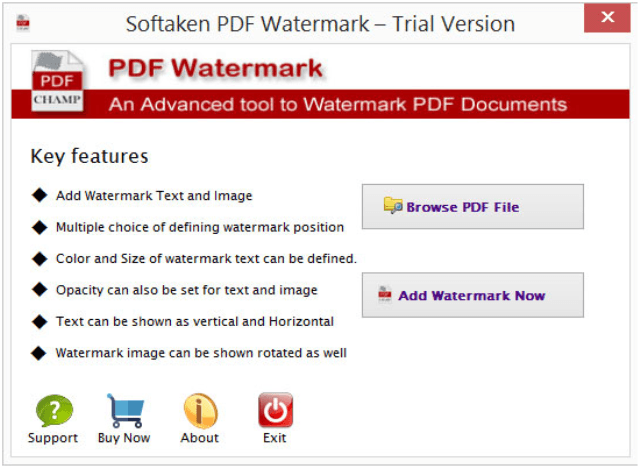
Step 2. Text or image specifications
The next window is opened when you hit ‘add watermark now’ option, the required window asks you to set a text or image as per your requirements.
Enter Watermark text – Here you are free to add a text and specify a size and color as per your choice suing size and color options available on the window.
Watermark Position –Using this option, you can specify a position from the available options. You can also set a position such as -vertical or horizontal option. You are also flexible to set an opacity for the text which you are adding to PDF file.
The same options you will get when you add Watermark image to the PDF file.
Step 3. Simple saving of resultant files
Using the browse option, you can set a location to save the end results. This will help you in easy viewing of these files.
Generate PDF
Once you have completed all the above three steps, you just need to click on ‘Generate PDF’ option to end the whole process.
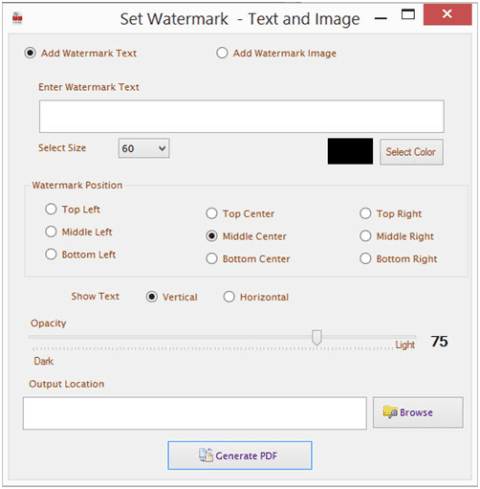
Ending Up
Both the methods can be used freely by the user. The user is free to choose any of the methods. But in my opinion and after my personal experience, I would like to recommend the software technique to every user due to the various functionalities provided by the software which are not available in the manual method.
The final decision to choose any of the methods is on the user. We are providing here, the link to our product which will help you to download it and use the demo version of the software.
Software Link–https://www.softaken.com/pdf-watermark
