Know how to backup hotmail emails to hard drive without compromising the accuracy and security of data. Be it a few emails or large mailbox, save the hotmail messages to computer accurately.
With the rise of hacking incidents, it becomes necessary to make a backup copy of email account. Having a backup of email account data ensures your data is safe from any unknown users, even if in a worst-case scenario, the account got hacked. Especially for those who use Webmail services are more prone to this kind of threat. Webmail(Hotmail, Gmail, etc.) allows users to easily access their emails from anywhere at any time. Which is a boon to users but it can also turn to misfortune if that account gets compromised.
In case you are using Hotmail account(now Outlook.com) and want to save Hotmail emails to a hard drive, then this article will help to understand more clearly. Here, we are going to discuss a step-by-step guide to let you know how to backup hotmail emails to hard drive without any difficulty.
Reasons to Create Backup of Hotmail Emails
It is a very curious question why people want to take Hotmail backup on the local system, even if the cloud is more reliable and secure. The answer to this question is cloud backup is an ultimate solution to assure security and protection of Hotmail emails in a safe place. Some of the reasons are listed below:
- With the growth of cyber-crime, a culprit can hack web email account of someone and misuse it for an intentional purpose. Ransomware attacks have become very common. So, in order to keep a copy of Hotmail emails, you should create a backup at the storage place like hard drive, flash drive, local machine, etc.
- Another reason to create backup Hotmail emails, i.e., migration from web to desktop-based email client such as Thunderbird, eM Client, Postbox, etc.
How to Backup Hotmail Emails to Hard Drive Manually?
There are many steps that will help to create a copy of single message in Hotmail account. Here are some steps to follow:
- Open a particular message you want to save to a hard disk from Hotmail
- Navigate to down arrow next to Reply under message’s header area
- Then, choose View message source from the menu bar that comes up on screen:
- a) Click the right mouse button and pick View message source from context menu.
- Press Ctrl+A (Windows) or Command-A (Mac OS) to highlight all source code and text.
- Press Ctrl-C (Windows) or Command-C (Mac OS) to copy highlighted text.
- Check if your browser allows to save a message source code as EML file format:
- Select File and click Save As option in the message source tab.
- You can change file name to whatever your choice is followed by .eml like email.eml
- Make sure that file extension is EML (some browser demands using Only .html or .htm for saving), click on continue
- Save file to the desktop or any other hard disk partition you want.
- If you cannot directly save email as .eml format:
- Open the plain text editor(eg. Notepad)
- After that, create a new plain text document
- Press Ctrl+V (Windows) or Command-V (Mac OS) to paste the email message source.
- Now Save the document with .eml extension on your local machine.
What If Above Method Does Not Work? Any Instant Solution?
The above described method is only applicable to save a copy of Hotmail message one at a time to hard drive. So, it may be not prove to be efficient while taking backup of a number of messages. In situations like this, software applications such as Hotmail Backup Tool are the most relevant. This email program lets user sidestep usual issues and backup Hotmail to hard drive / local machine. This application is capable to export Hotmail emails to PST, MSG, EML, or MBOX file format. Moreover, this tool can maintain the original status of emails without losing a single bit of data.
A Complete Procedure to Save Hotmail Emails to Hard Drive
- Firstly, download and install the software on your desktop
- After installation, start the software. On the welcome screen, the tool offers 6 different languages. Select the language that is well suited for you. Now, enter all the credentials and hit on Login button
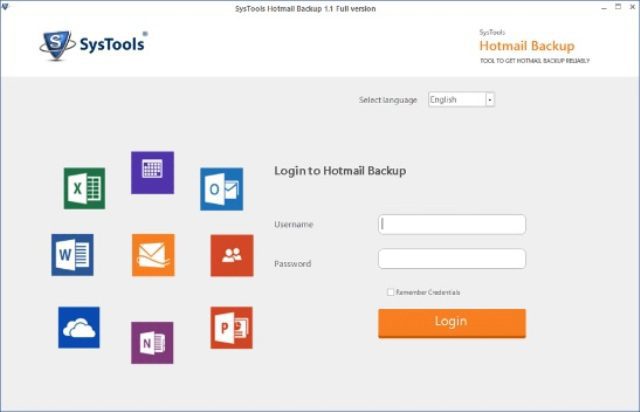
- Now, choose the file type in which you need to export email message under Select E-mail format. You can freely pick any file format, i.e., EML, MBOX, MSG, or PST. Here, you need to select EML option.
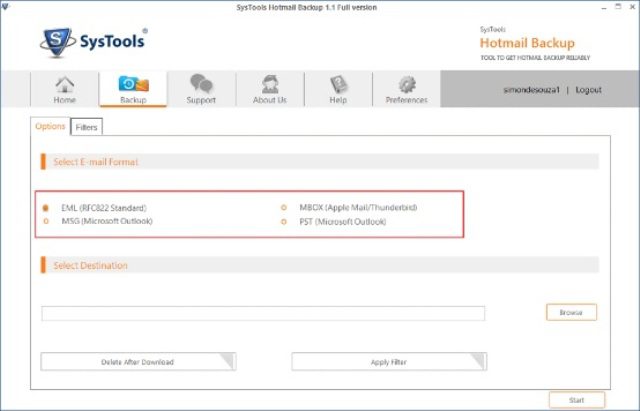
- Next, click on Browse button and choose the desired location where you want to save Hotmail backup.
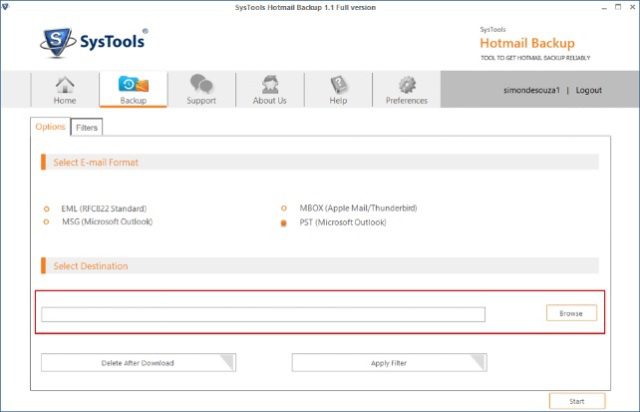
- Then, the tool provides some additional features while creating Hotmail
- Delete After Download: Using this feature, one can automatically delete all emails from Hotmail account whose backup currently created on specific location.
- Apply Filter: Generally, this option is used to download selective emails from Hotmail to backup.
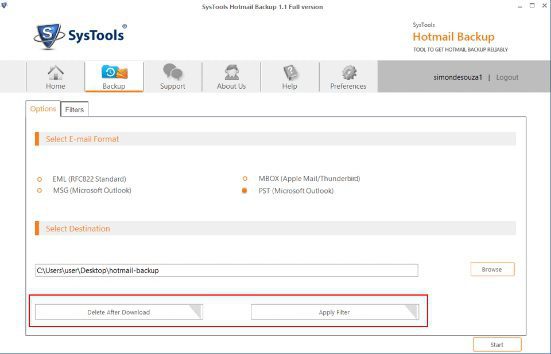
- Finally, click on Start button to backup Hotmail emails to hard-drive.
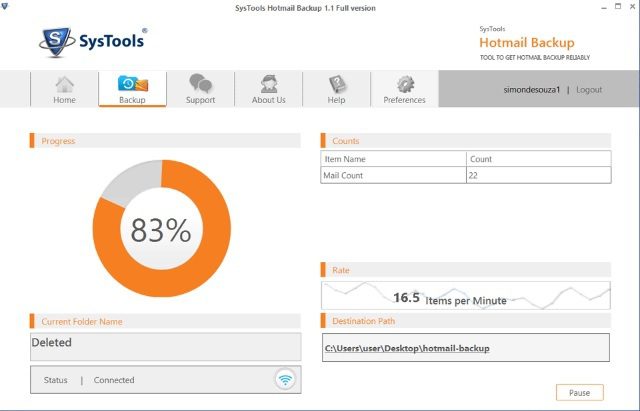
The Bottom Line
Hotmail is a prominent email client that can be used by personal or professional users. But, sometimes users need to backup Hotmail emails to hard drive or desktop. Thus, in the above section, we have covered both manual and automated solutions for the same. However, manual method has some constraints thus, users can take the help of a reliable approach to save Hotmail emails to hard drive to make them safe.
About Author:-
F. Orange works as a technical analyst in a reputed data Recovery firm. He has been researching various aspects of data recovery, email migration and email backup and wishes to share the gained knowledge through blog/guest posts.
