MS Excel is the leading program when we talk about the management of financial data. You can arrange thousands of transactions make receipts and keep records of other financial information in spreadsheets. The latest Microsoft Excel program offers the feature exports a spreadsheet file to a PDF file, but MS Excel still does not have the option to merge the existing Excel files into a single document. That’s why you need a decent third-party app at your hand to combine your workbooks/spreadsheets.
You may find thousands of third-party PDF apps on the internet, but are they worth the try?
Most of the PDF converters available on the internet use basic technology, which gets obsolete with every new version of the MS Office. That’s why you should try the compact and powerful Batch Excel to PDF Converter desktop app for your Excel files.
Batch Excel to PDF Converter is an excellent batch Excel to PDF exporting program converts Excel XLSX, XLS and more formats to PDF documents in bulk without installing Microsoft Office or Excel. This useful tool does not only convert common Excel workbook formats XLS and XLSX, but also support to convert ODS (Open Document Sheets) and CSV formats to PDF files.
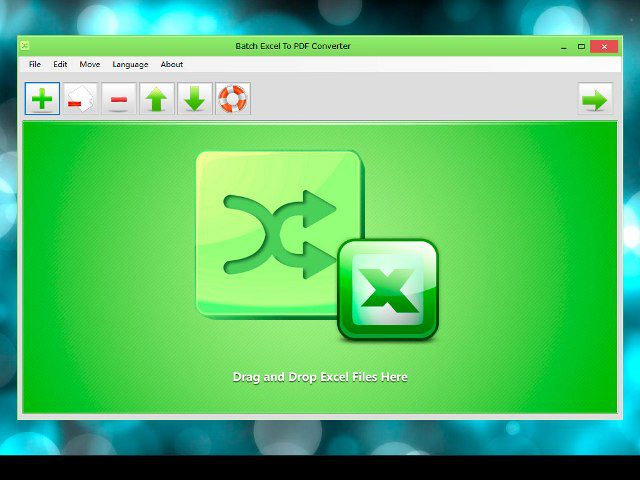
Batch Excel to PDF Converter Desktop App
If you are in search of an Excel to PDF converter app for your desktop, you must try Batch Excel to PDF Converter app. Unlike the substandard PDF converters, this PDF app uses high-end technology, which lets you use it with the latest Windows 10. You can merge and convert Excel and open format documents using the Batch Excel to PDF Converter app.
Salient Features of Batch Excel to PDF Converter App
Let us explore the Batch Excel to PDF Converter app’s best features to know about its usefulness.
1. Batch Convert Excel Files to PDF
Batch Excel to PDF Converter app works on the principle of “Upload> Set> Convert.” You can upload a massive list of your documents and merge them into one PDF or different PDFs. Moreover, the options like Page Size and Page Orientation lets you customize your output file.
2. Fit Multiple Excel Worksheets into One PDF Page
One Page PDF is a highly useful feature that lets you adjust different Excel files on a single page. This feature is time-saving and printing-friendly. Your data does not overlap rather it is arranged neatly for good printing results. However, we advise you to choose the appropriate number of files for better readability.
3. Change PDF Paper Size and Orientation
The combination of different Excel files into a PDF makes it easier to take prints. Batch Excel to PDF Converter lets you set the PDF paper size and page orientation for the output file. You can set these options before starting the conversion.
4. Supports Password Protection
Batch Excel to PDF Converter desktop app also offers you password encryption for the output files. You can merge and convert the password-protected documents into a PDF file. The output file will not be password-protected unless you add password encryption to it.
5. Supports ODS and CSV Documents
High compatibility with unique document formats is the best feature of the Batch Excel to PDF Converter app. You can also merge ODS and CSV files in Batch Excel to PDF Converter along with the traditional Excel, PowerPoint, and Word files.
6. Supports Conversion of Word and PowerPoint documents to PDF
Batch Excel to PDF Converter app was specifically designed to convert Excel files into PDF. However, its high-tech codecs and algorithms let you use it on Word and PowerPoint documents as well. You don’t have to get a separate app for document formats such as DOC/DOCX and PPT/PPTX.
7. No MS Office or Excel Required
Installation of MS Office is the foremost requirement for the smooth working of most third-party PDF apps. However, Batch Excel to PDF Converter app is an independent app that works best, even in the absence of MS Office/Excel.
8. Multi-language
Batch Excel to PDF Converter app is designed for the global audience. You can change the language of the app at your convenience. Language change feature makes the usage of Batch Excel to PDF Converter quick and easy.
Batch Excel to PDF Converter User Guide
Batch Excel to PDF Converter app is a high-tech yet user-friendly app that lets you merge and convert hundreds of Excel files into PDF. Let us show you how you can kick-start the conversion of your Excel files into PDFs.
- Get your Excel Files to the File List
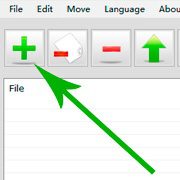
You can use the old school Drag and Drop to paste your Excel files onto the file list. You can also use the “+” button to upload your files if the Drop and Drop method seems difficult for you. The window allows you to select multiple files at once as well.
- Choose the “Merge Converted PDFs to One Document” Option
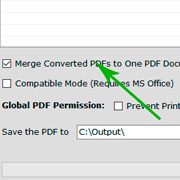
Check the “Merge Converted PDFs to One Document” option, and set the output path for the processed file. All of your converted PDF files will be combined into one document using this option.
- Start Merging Workbooks and Files into One
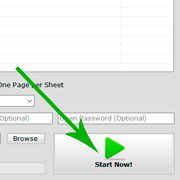
Finally, click on the “Start Merging Now” option and wait to end the merging of all workbooks and files into one Excel document.
Want to Mix Word DOC, PowerPoint PPT with Excel Files to a PDF?
If you want to mix merging MS Word DOC/DOCX, PowerPoint PPT/PPTX with Excel files and output to a single PDF file, you can simply drag and drop those files into the file list with Excel files, then choose “Merge Converted PDFs to One Document” and start converting.
Software information
Name: Batch Excel to PDF Converter
File size: 36 MB
Operation System: Windows XP (SP3), Windows Vista, Windows 7, Windows 8, Windows 10 and later
Homepage: https://www.pdfexcelconverter.com/batch_excel_to_pdf_converter.html
