Hello everyone, we are glad to get a news that MultCloud 4.2 released few days ago. Our last review about MultCloud is its 4.0 version. We always keep an eye on this practical multiple clouds management web app. In this article, we’d love to introduce you what’s new in 4.1 and 4.2.
Since 4.1 version, MultCloud deleted a top button – Tasks. The Task Manager is in its initial position – top right icon. MultCloud added history-error view feature. There is a Errors List from left bottom. As we know, transferring is one of MultCloud’s key ferture. Now MultCloud add manual retry button when transfer fails, which makes transfer task become more easier.
From 4.1 version, MultCloud added points system. If you don’t want to pay, you can also get unlimited traffic via three methods:
- Use MultCloud Share to share your files (2 points)
- Recommend other people to register MultCloud (10 points)
- Use MultCloud Share to share your files (2 points)
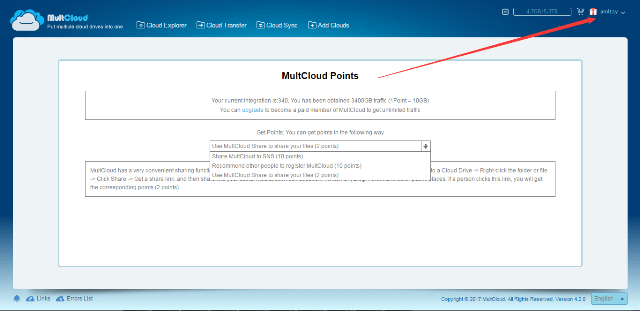
From MultCloud 4.2, it supports four languages: English, Simply Chinese, German and traditional Chinese. The latter two are new added. You can change language from the right bottom language dorpdown menu.
MultCloud enhanced share feature and add upload & new folder actions in share page. This is a great change. Next, let’s see how it works.
Share a folder in Box cloud. We take the “AOMEI” folder as an example, right click it and select Share. In the pop-up window, create a shared link, either public or private is OK.
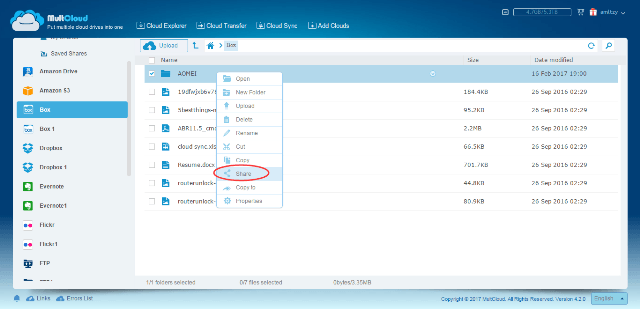
Switch to Share Manager, visit My Share and authorize “AOMEI” folder “Allow to Upload”.
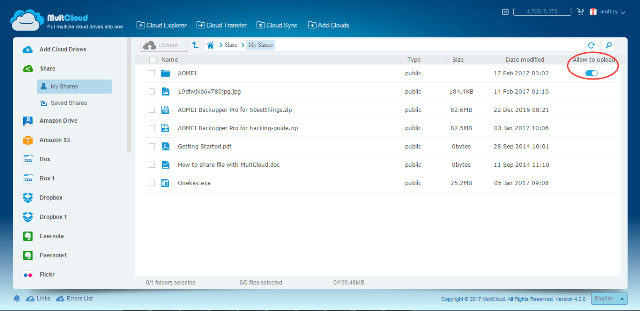
Open the share page. Enter in “AOMEI” folder. You can create new folder and upload files to here by clicking the top buttons or context menu. The share page does not need you have an account of MultCloud. Of course, new folder and files will be synced in your Box cloud service.
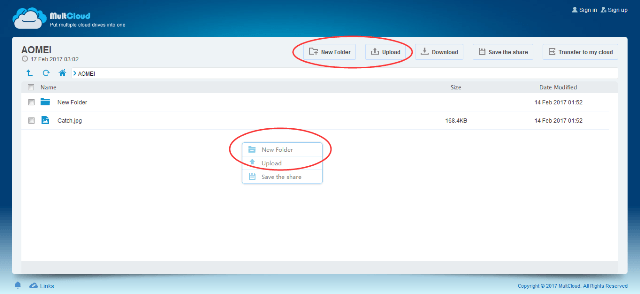
If you are a teacher, you can ask your students send their homework to you in this way. Be sure that your cloud drive have enough volume and don’t change the name of shared folder in the cloud. Also, we suggest you create the private shared link in this situation.
MultCloud is very useful in our life. It combines many cloud services in one place and manages them together. Transfer and sync features save us troubles of downloading and re-uploading. Its share feature connects people together. We like this app!
