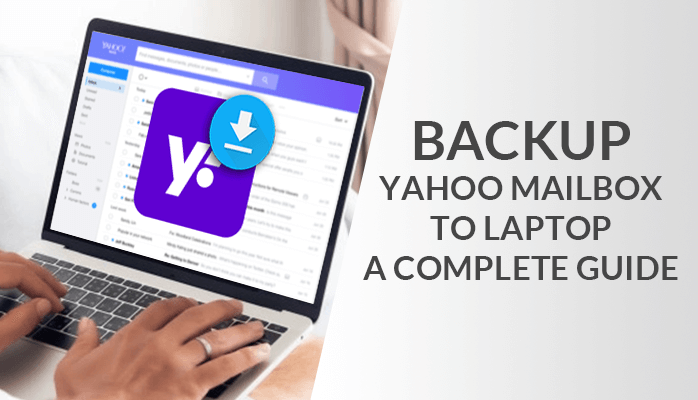
There are different reasons why you would like to backup Yahoo mails– maybe you want to migrate your correspondence to another platform or email client or prefer the capabilities of another email client over Yahoo mail. Yahoo disclosed in 2016 September, that above 500 million Yahoo mail accounts had been hijacked at that time. In the same year, Yahoo said that another cyber-attack had affected approximately 1 billion accounts.
In this circumstance, one would undoubtedly choose to switch to a more secure email client. In any case, you usually need a backup of your Yahoo Mail correspondence. Here we have listed effective Manual methods for you and a professional approach using Yahoo Backup Tool. The software is safe and recommended by IT experts. But before that, let us know the reasons for Yahoo mail backup.
The search for a method to backup emails is nothing new, and Yahoo Mail is no exception. There are several reasons why users should back up their Yahoo Mail. Without a question, Yahoo! Mail is a popular email client with a large user base. In other words, by January 2020, there will be over 225 million users. However, taking a Yahoo Mail backup is a natural step in many ways. In this article, we will explore why you should backup your Yahoo Mailbox and how to backup Yahoo Mail.
Reasons for Yahoo Mail backup
The following reasons are given below for Yahoo mail backup:
- To protect data against cyber-attacks.
- To address the issues caused by accidental deletion.
- To safeguard against phishing and other cyber-attacks.
- To rebuild the account if it is blocked due to any reason.
Previously, we discussed various reasons for Yahoo mail Outlook. Now we’ll look at how to export emails on Yahoo manually.
Manual Methods of Yahoo Mail Contact
After the given reason, now we will discuss the manual methods of Yahoo mail contact, which are listed below:-
- Yahoo Mail Not Working In Manual Way
- Restore Yahoo Email Using Microsoft Outlook
- Add Yahoo Mail to Outlook By Using Professional Utility
Method 1: Yahoo Mail Not Working by Using Manual Way
# Clear Cache From Your Browser
- Firstly, Open the Browser on your computer.
- Now, Click the More tab in the upper-right corner of the browser screen.
- Choose from the drop-down menu More resources > Clear browsing history.
- Next, select the time range for which you wish to erase your browser’s cache. If you want to remove all caches, choose the “All time” tab.
- Then, you have to select the checkboxes and go next to the tap– “Cached images and files”.
- Finally, select the “Clear data” option.
Earlier, We discussed the method of Yahoo mail contact. If this approach does not work for some users, they should try another method of restore Yahoo email by using Microsoft Outlook.
Method 2: Restore Yahoo Email Using Microsoft Outlook
Before you may link your Yahoo email account to your Outlook desktop client, you must first prepare your Yahoo account.
#Prepare your Yahoo account as follows: App Password Generator for a Third-Party App
- First, click on your account image in Yahoo mail, then Account info.
- Now, Select the Account Security tab from the left pane and choose Manage app passwords.
- Now, this should result in a popup window. Then, pick Outlook desktop and press the Generate button.
- After that, this will create an App password, which will be needed later when adding a Yahoo mail account to the Outlook desktop client. Copy the password after that click on Done.
#Setup Yahoo Mail in Outlook 2019/2016/Office 365
- Navigate to the File menu in Outlook, and click the Add Account button.
- Enter your Yahoo email address and press the Connect button.
- Enter the previously generated App password in the Password section and click the Connect button.
- Now, click the Done button.
- After that, Open the Outlook desktop client, and you should see Yahoo Mail in Outlook correctly configured.
# Backup Yahoo Mail Data to your PC
- Select File > Open & Export > Import & Export from the menu.
- Now, choose the second option and click Next after exporting to a file.
- Select the Outlook Data File(.pst) option and click Next.
- Choose the directories from which to export and then hit Next.
- Browse for a spot to save the exported file or pick the default location (copy the file path for future reference), then press the Finish button.
- In the final from the file explorer, paste the previously copied file path. The newly exported Yahoo mail data file in .pst format may be seen here.
As above methods of restoring Yahoo email by using Microsoft Outlook. are discussed. If the user finds any difficulty to perform the manual technique, we have a professional method of adding Yahoo Mail to Outlook.
Barriers of Yahoo Mail Backup
The following Limitations are given below for Yahoo mail backup:
- Outlook must be configured with a Yahoo account.
- It entails several processes and is therefore time-consuming.
- It is not suitable for non-technical users.
- There is a possibility of human error.
- There is a possibility of insufficient data backup or data integrity loss.
- There are only a few saving formats available.
Recently, We discussed the limitations of Yahoo mail backup by using manual methods in the simple steps. Now, we tell you above how to archiving Yahoo mail using third-party software.
Method 3: Add Yahoo Mail to Outlook Using Professional Method
Here are various methods of Yahoo mail backup without any data loss. It works excellently and helps in avoiding corruption in the data. Also, if you are exploring for a tool that performs effectively on your device, then a third-party tool is perfect. Using the third-party tool Yahoo Backup Tool is the most profitable method. It is the best one-stop solution for accurate solutions.
Final Words:
In the end, as we told you, there are multiple techniques for Yahoo mail backup. To simplify such problems, we have introduced both manual and professional techniques. First, we discussed the manual approaches with their limitations. Further, we explained an effective automated method recommended by IT experts. I hope your issue regarding how to export emails on Yahoo is fixed now.
