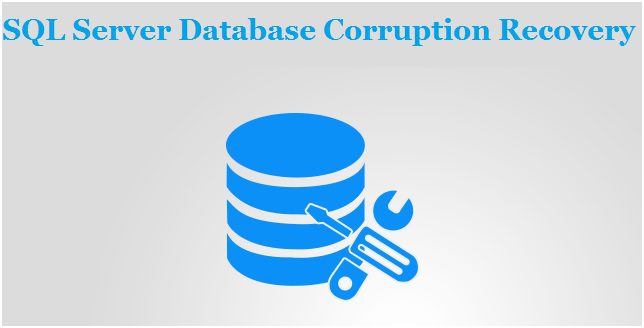
At the present time, no one wants that important data is lost and damaged. For this reason, we all make a backup copy of our data for future use or protection. But what to do if no backup is created? Likewise, today’s users have problems with corrupting SQL databases and have not found any reliable solution to recover them. This blog demonstrates the useful tricks that users can use to easily recover corrupt SQL MDF database files. Read on to find a suitable solution for SQL Server Database corruption recovery solution.
What is Microsoft SQL Server?
SQL Server is a relational database management system (RDBMS) developed by Microsoft. The primary function of SQL Server is to store and retrieve data used by other applications. It supports MDF, NDF and LDF file for data management. MDF is a master database file which contains schema and data, and LDF file. NDF file is a user defined secondary database file which is used for extra storage and LDF is a Log file which contains the information that is required to recover all transactions in the database.
Reasons Behind SQL Server Database Corruption
Several reasons can contribute to database corruption and users will suffer. In this section we will get to know some of the main reasons:
- Sudden power failure and system shutdown
- Bugs in disk drivers
- Virus attack and hard disk failure
- Some changes in SQL Server account
- Storage media corruption where MDF files are stored
Manual Solution for SQL Server Database Corruption Recovery
You can recover corrupt SQL database files using the DBCC CHECKDB command provided by Microsoft. It helps users to fix minor corruption issues. Follow these steps for SQL Server MDF file recovery.
Step 1. Run DBCC CHECKDB on the corrupt SQL Database by executing the below query:
- DBCC CHECKDB (Name_of _corrupt _database)
Step 2. Now, you need to check the index ID.
- If index ID > 1, drop it and recreate it
- If index ID is either 0 or1, then run DBCC CHECKDB again with the appropriate repair options such as-
DBCC CHECK (name_of_corrupt_database, repair_fast)
DBCC CHECK (name_of_corrupt_database, repair_rebuild)
DBCC CHECK (name_of_corrupt_database, repair_allow_data_loss)
Step 3. Now run DBCC CHECKDB to ensure zero corruption, and a message will be displayed i.e. DBCC CHECKDB displays 0 allocation errors and 0 consistency errors in name_of_your corrupt database.
What to do If DBCC CHECKDB Does Not Recover Corrupt SQL Database Files?
This command is not useful for major SQL Server Database corruption recovery and also require strong technical knowledge. In addition, overall process is being very confusing and does not does not guarantee the complete recovery of damaged SQL database files. To fix the corruption in database, you must take the help of SysTools SQL Recovery Software. This will help user to quickly repair corrupt MDF and NDF database files. It allows recover tables, rules, triggers, functions, stored procedure and other data while performing MDF file recovery process.
This tool gives permission to recover multiple NDF file at the same time without any data loss and data modification issues. It also enables user to recover data from SQL Server 2017, 2016, 2014, 2012, 2008 and other MDF and NDF database files. With this software you can easily restore MDF file to the SQL Server Database or as SQL Compatible Script. You can easily recover corrupt SQL database files without file size, data loss and data modification issues.
Quick Steps for SQL Server Database Corruption Recovery
The SQL Database recovery tool offers various features and benefits that are helpful for MDF file recovery. Some of the features are explained below:-
Step 1. Open SQL Recovery software and select the corrupt MDF file.
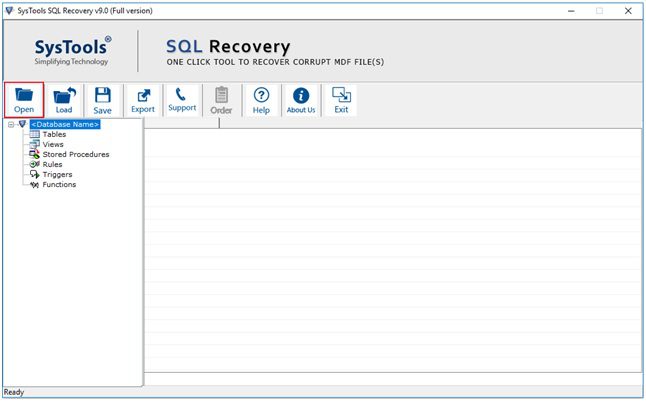
Step 2. Click on the Quick Scan option and choose the SQL Server .mdf file version.
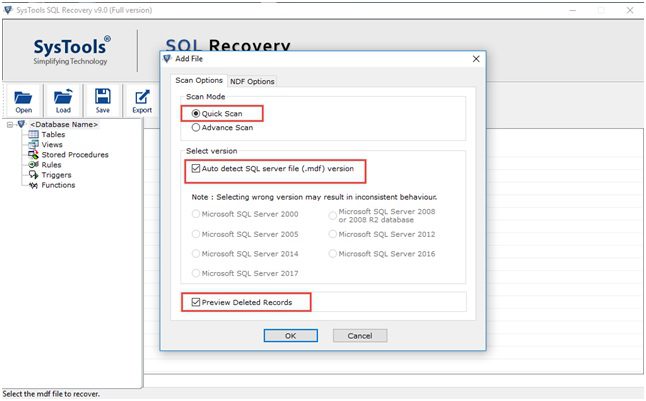
Step 3. The scanning process is start, once it is done. The tool will show the preview of recovered data. Now click on the Export button.
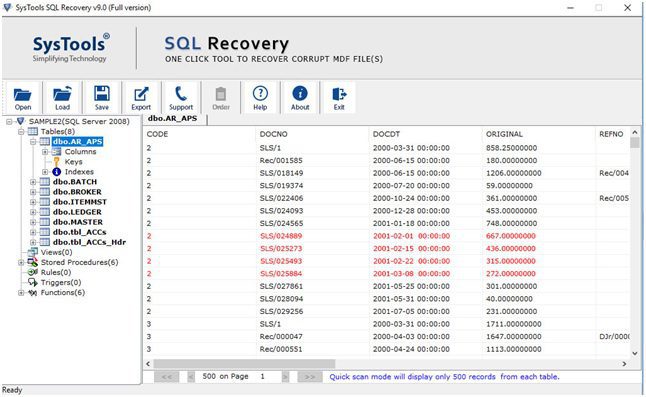
Step 4. Choose the export options between SQL Server Database and SQL Compatible Scripts. After that, fill the required details.
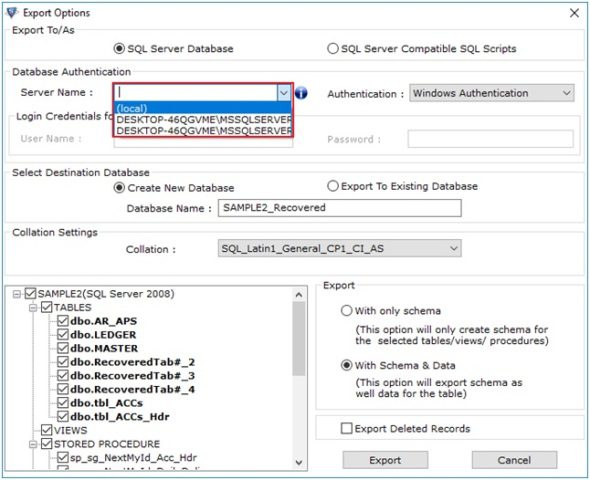
Step 5. Select the destination database between Create New Database and Export to Existing Database.
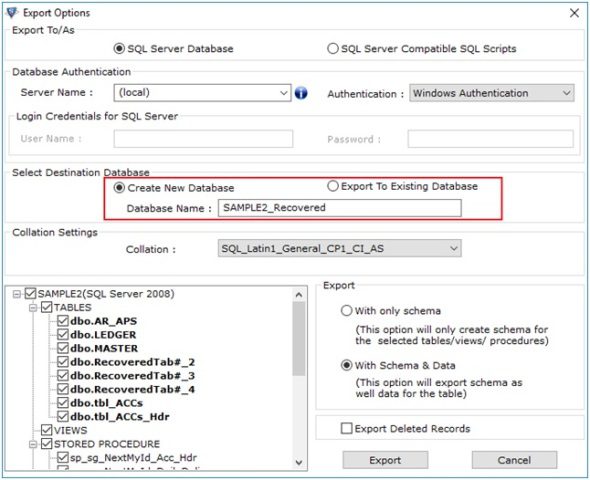
Step 6. Check the required components of database and also select between Export with only schema or export with schema & data.
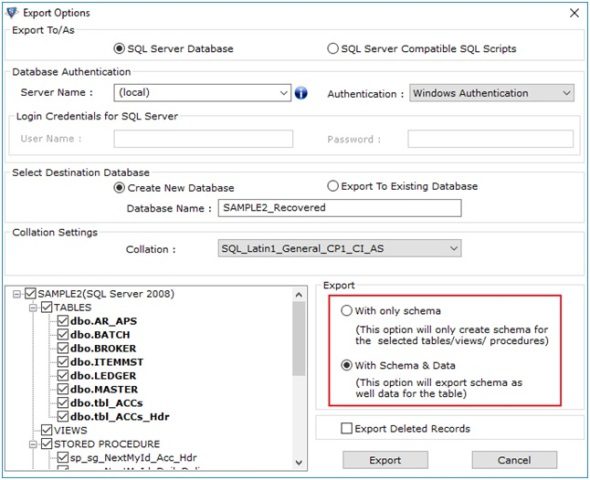
Step 7. In the end, click on the Export button.
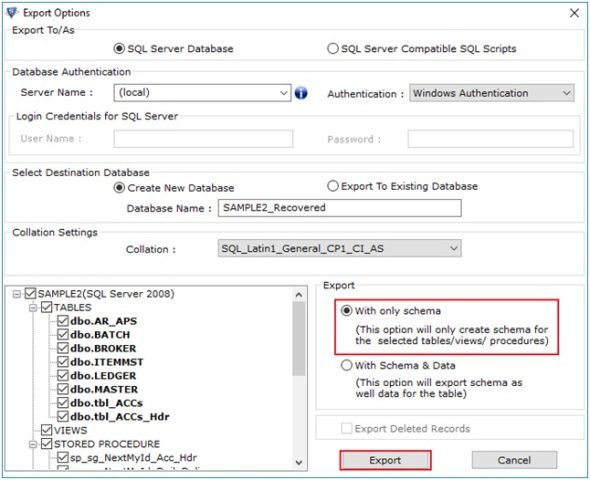
The Final Words
In this article, we discussed the manual and the automated SQL Server database corruption recovery solution. The manual operation does not fully guarantee of MDF file recovery. It is therefore recommended that you use professional SQL database recovery software for a fast and accurate solution. This software make it easy for you to recover corrupt SQL database files with all components like tables, views, stored procedure, and so on.
