Addicted to DVD movies? I believe you will certainly face a lot of annoying things. For instance: it takes too much room to store a raft of your DVD collections which cost a lot. Every DVD is classic and precious to you, but these discs are very easy to be scratched, damaged or lost. Or someday you want to watch DVD movies on your phone, tablet, somewhere else that don’t have an optical drive. To avoid such troubles again, ripping and copying DVD disc is much more preferred.
Ripping a DVD disc can seem complicated, but it’s actually pretty simple. An awesome DVD ripper is a must-have. While many of you are familiar with DVD rippers, you might often had bad experiences in complex operations, limited output profiles, poor image quality and long rip times – which isn’t great if you have a huge DVD collection!
To save your time and energy, the following article will show you a review of professional DVD ripping tool – VideoSolo BD-DVD Ripper and an easy guide on how to rip DVD disc on Windows or Mac with this program.
VideoSolo BD-DVD Ripper Review:
The best DVD ripper should have a wide array of features and tools that allow you to rip, convert, edit and more. Below are detailed criterions by which we recommend VideoSolo BD-DVD Ripper.
- Ease to Use
The first day using any program is very different from what it’s like day-in and day-out after extended use, but first impressions are important to make note of. VideoSolo BD-DVD Ripper is such an impressive program which is incredibly easy to get ripping. I evaluated how easy it is to access and use the common features. Now you can follow along with these instructions to rip DVDs on your PC/Mac within simple clicks. Here I take Windows PC as an example.
Step 1. Run this DVD/BD ripper. Insert source DVD disc into DVD drive and load DVD Disc (DVD Folder or IFO files).
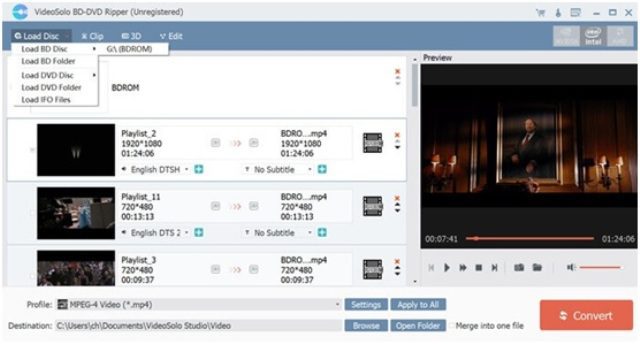
Tips: Blu-ray disc, Blu-ray folder and Blu-ray ISO image file are all supported.
Step 2. Once it has loaded your DVD you can now choose your target output format by clicking “Profile” button. Choose a video/audio format or device.
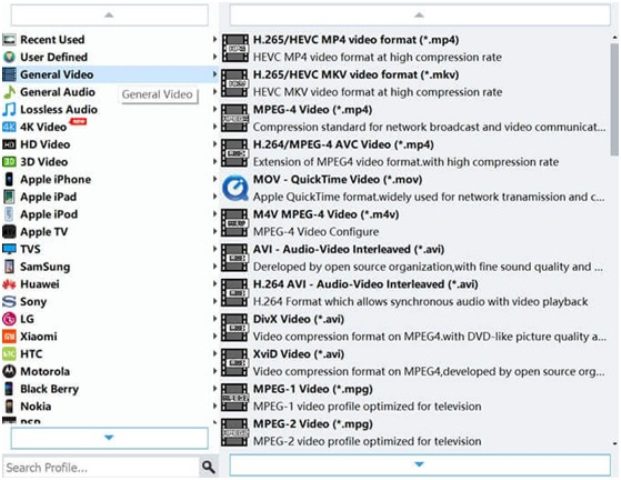
Tips: As an experienced user who is versed in converting DVD to PC, you can customize Settings parameters, such as change resolution, bit rate, frame rate as well as audio bitrate, sample rate, etc.
Step 3. Select an output folder and click “Convert”. Done! As you can see, just in several simple steps, and then you can rip your DVDs.
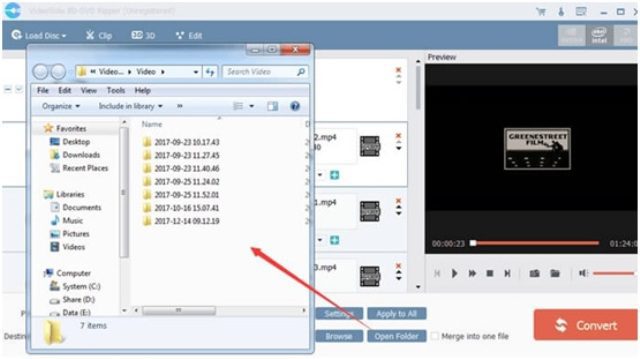
- Decrypt Ability
Actually, for backing up regular or homemade DVD discs without protection to PC is quite easy. However, for non-regular DVD discs, what should you do to copy DVD to PC? VideoSolo BD-DVD Ripper is definitely a reliable DVD copy program that could easily make a clean copy of the entire disc with all the copy protection removed, regardless of disc protection and region restriction. Besides, it has the ability to crack all Blu-ray encryption.
- Output Quality
When you are ripping DVD disc you want to make sure that you can retain the same video and audio quality found on the original discs. I think this is one of the most important factors to be taken into consideration. This program can ensure the output quality which will copy your DVD with 0-Quality-Loss.
- Output Formats and Devices
A best DVD ripper can not only rip DVD to MP4, but also support other output formats. This program support over 300 built-in video and audio codecs that ensure compatibility. Such as video formats: AVI, MKV, WMV, MP4, VOB, FLV, 3GP and so on; Audio formats: MP3, WMA, OGG, WAV, RM and so on. There are also a huge number of profiles for making sure the output file type is appropriate for your devices such as the latest iPhone, iPad, Android, and much more. You can read from: https://www.videosolo.com/bd-dvd-ripper/reference.html
- Ripping Speed
Speed is very important for ripping and backing up DVD discs. No one likes to wait for a long time around computer while ripping DVDs. The DVD ripping speed of this program is outperformed most of other DVD rippers thanks to its full utilization of the advanced acceleration technology and the multi-core CPU processor of you computer. You can convert a DVD to a common video format using a standard DVD drive in a few minutes.
- Built-in Versatile Video Editor
VideoSolo BD-DVD Ripper has advanced video editing features – The quite handy internal video editor allows you to trim video length, crop video size, adjust video effect, rotate video viewing angle and add watermark. You are also able to change your DVD/Bluray videos to 3D mode, like Anaglyph (Red/Cyan), Side-by-Side (Full/Half-Picture), Top/Bottom (Full/Half Picture).
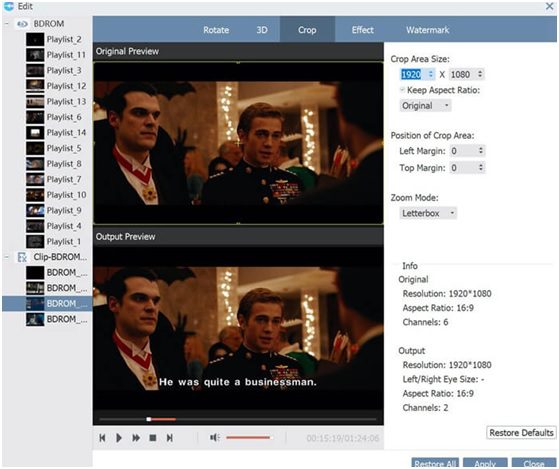
- Company Support
No matter how easy a program is to use, occasionally some users need support. VideoSolo BD-DVD Ripper provides excellent customer service which comes in the form of tutorials, FAQs and knowledge-base on their websites. If you can’t get an answer in those ways, you can email them to ask 24 hours free support.
- Pricing
VideoSolo BD-DVD Ripper comes with a free trial version and a more powerful paid version. Both of the two versions can be downloaded and installed directly. However, the free trial version has several limitation: Only 5-minute conversion and you couldn’t enable Intel App Acceleration. It would be better to use the trial version before purchase.
VideoSolo BD-DVD Ripper has 3 choices for you depending on different requirements:
1 Year Subscription: $29.95 1 Year/1 PC
Single License: $39.95 Lifetime/1 PC
Family License: $69.95 Lifetime / 2-5 PC
Final Verdict
Taking into account all the factors, it can be concluded that VideoSolo BD-DVD Ripper is a far better choice for all your DVD/Blu-ray related needs. With this program, you not only get the best quality file, but also a host of additional features that improves the overall experience of DVD backup and editing. Highly recommended! Just install it on your PC/Mac and enjoy ripping, burning, and copying DVDs!
Pros: Quick and easy ripping process; Polished UI; Impeccable output quality; Numerous formats & devices supported; Breaks through any encryption on DVD and Blu-ray; Plenty of advanced tools, etc.
Cons: None really.
