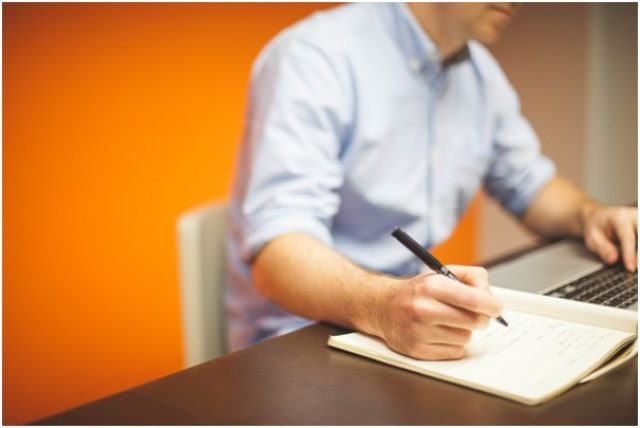
An average person might not have problems with managing files on their computer because there is not that much data on it in the first place. However, if you have a poorly performing laptop or PC and drive clutter is one of the primary reasons behind the problem, then you should pay more attention to how you should take care of the computer’s files.
Some people might work a job that requires processing vast amounts of data manually, and not having a proper file management strategy would cause issues.
Regardless of the circumstances, there is value in knowing how computer files should be managed. Let’s take a look at some of the best practices.
Delete Redundant Junk
Starting with redundant junk removal is a good approach. When you encounter a useless file, do not hesitate and remove it from the computer. It will free up the drive space and leave the system with fewer files to process.
In addition, when there are not that many files, you will have an easier time navigating through folders and finding files you actually need.
Use Recovery Tools
Recovery tools come in quite handy because there are instances when you or someone else using the computer might delete a file accidentally.
You might find some software that offers recovery for specific files. For example, if you are afraid of losing your MS Word documents, look for a tool that guides you through how to recover lost word document on a computer.
On the other hand, if you have no concerns about specific documents and other files and would like to get software that recovers different file types, look for that instead.
Change the Default Location of Downloads
Some computer users forget to clear their downloads folder. The number of files in the folder can be quite surprising. Random installers, media files, email attachments, and other files that end up in the downloads folder are part of the computer’s drive clutter.
If you forget to remove the downloads folder regularly, consider changing the default location for downloads. You could, for instance, use the computer’s desktop. This way, it becomes easier to spot the downloaded files and remove them from the system after they become useless.
Avoid Desktop Clutter

A cluttered desktop is not a pretty sight, nor does it do any favors to the overall computer performance. Each document or shortcut on the desktop has to be rendered by the system whenever you switch tabs between the desktop and another window.
As far as file management goes, it is convenient to keep shortcuts on the desktop for quick access. However, when you consider how much of a strain this convenience puts on the computer’s performance, it would be better to have a clutter-free desktop.
Instead of keeping shortcuts on the computer’s desktop, relocate those files to relevant folders and keep them there.
Name Folders and Files Properly
If there are more files than you can handle, name them properly so that you do not get lost. It is quite easy to lose track of some files, especially when you transfer large folders from another device, and the files have random names rather than numbers or words that make it possible to distinguish what is what.
Similar to files, you should also have a strategy when naming folders. Navigating among multiple directories without knowing what each folder leads to is a waste of time.
Use the Search Feature
The search feature might seem obvious, but some people still forget about it and struggle to find files on their computer.
So long as you name the folders and files properly, you should not have problems finding what you need, thanks to the search feature. Forget about clicking back and forth between different folders and use the search on your computer instead when looking for files.
Back up Files

The last piece of advice is about backing up files. It does not matter whether you are an individual or a business; preparing a copy of important data in the event that something will happen to the computer is a good idea.
Power outages, cybersecurity threats, and problems with the hardware are just a few examples of problems that could lead to losing computer data.
To back up files, you have a couple of options. However, most people stick to either clouds or an external hard drive.
Cloud storage is known for its safety, though you have to pay a monthly fee to get enough storage since most cloud services offer only five gigabytes of storage for free.
As for an external hard drive, you pay a one-time fee for a device and copy computer files in it.
