Microsoft Office 365 is the one of the commonly used messaging and emailing platform by the users. Sometimes users want to maintain a local copy of Office 365 mailbox data on their system as its all data is stored in the cloud. In addition, storing Office 365 mailbox data on the local machine can also help users in overcoming any hazardous situation. All this let users search for how to migrate Office 365 Mailbox to PST format? However, Microsoft does not provide any dedicated tool for this purpose like New-MailboxExportRequest cmdlet in Exchange Online. Thus, in the case of the manual method, eDiscovery PST export tool is the only solution to backup Office 365 mailbox to PST file format.
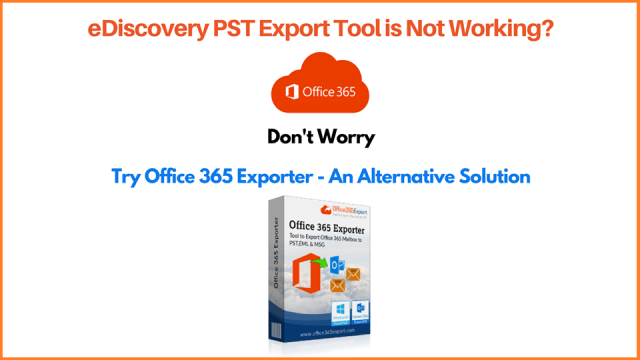
Why user want to Migrate Office 365 Mailbox to PST file?
As users nowadays keep on querying about how to migrate Office 365 mailbox to PST format, so there must be some reason behind. Migrating Office 365 to PST will free-up the total storage space on cloud as it saves data on the local machine. In the case of unreliable internet connection or any other unfavorable situation, it can be accessed in Microsoft Outlook also. As cloud-based services are very much prone to cybercrime activities, so to have permanent access to mailbox data, migration is important. Hence, in order to avail all these services, one is suggested to move Office 365 mailbox to PST format.
Migrate Office 365 Mailbox to PST Format via eDiscovery
To convert Office 365 mailbox to PST file format with the help of manual procedure, a user can use eDiscovery PST export tool by Microsoft. Now, to implement this manual method in an efficient way, follow the steps mentioned below:
- To start the process, log in to Microsoft Office 365 portal and simply navigate to Office 365 Admin center
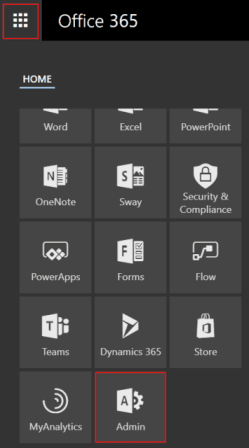
- Now, expand the Admin centers and choose Security & Compliance option
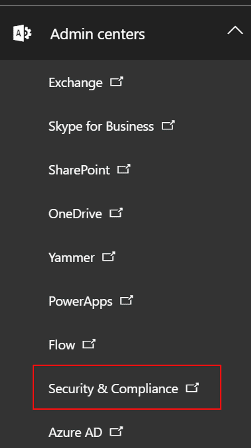
- A Security & Compliance center will open. Go to Permissions >> + icon in order to edit eDiscovery Manager role group.
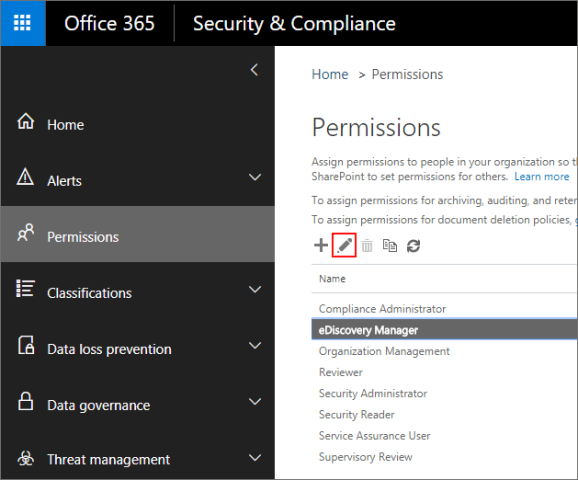
- Now, in the eDiscovery Manager Window click on the + icon to add account in the eDiscovery Administrator list. Then, click on the Save
- Then, click on the Search & Investigation option and then on plus (+) After that, go to new Content Search wizard and type the name >> click on the Next button
- If you want to export entire data from Office 365 mailbox, then select Search everywhere option and check the Exchange option
Or to migrate selective data, select the Custom location selection option. Then, click on the + plus button.
In addition, you are also allowed to migrate data from Public folders by checking the Search all public folders option
- Here, to migrate selective data, you can use different filtering options like logical operators (AND, NOT, OR, etc.) with keyword or phrases, specific time range, by attributes (to, cc, from, bcc), message type etc.
- Then, click on the Search option and search process get started. When it is completed, click on the Start Export
- You can include encrypted files also and decide the way in which you want to export Office 365 data. However, the default options is the best suited approach to backup. By default, a separate PST file is created for each mailbox. After that, click on the Start export
- An Export process will begin. You can either click on the Finish or on Download exported results button directly. If you choose Download exported results, then downloading process and export tools finish at the same time
- Now, a special export key is generated, simply you need to copy it
- Then, eDiscovery PST export tool will start. Now, Paste the export key, which you have copied in the above step. After that, choose the destination location in order to save the exported PST file.
What if eDiscovery PST Export Tool Failed, Hangs, or does not work?
Migrating Office 365 mailbox to PST file via eDiscovery Export tool is not so simple approach to perform. It requires a user to be technically strong to understand all the technicalities properly. Moreover, the process is really lengthy, complex and takes lots of time. Sometime this tool hangs, failed, slow or does not work.
Thus, to overcome all such limitations, one can switch to Office365Export PST tool. It works so perfectly while migrating Office 365 mailboxes to PST format that a user will not face any difficulty. It also provides an option to perform selective migration and can be installed on any version of MS Windows OS.
Observational Verdict
Mailbox migration from Office 365 to PST file format is not at an easy task to perform. However, manual solution is very tedious to get implemented in a successful manner. Thus, a user advised using a professional solution suggested above and easily migrate Office 365 mailbox to PST format in a best possible way.
