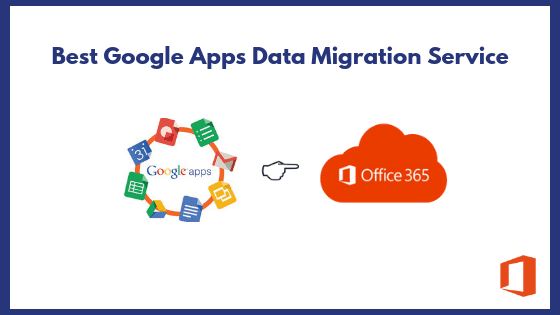
Office 365 is a suite of subscription services provided by Microsoft for productivity, communication, and collaboration. The service plans of Office 365 are designed to meet the requirements of small businesses enterprises in terms of reliability, security, and productivity. It is a complete solution that enables users to work at any time from any place, communicate by video conference, share their data in real time along with complete security. The growth of Office 365 is being exponential and allows users to outstrip the competition. Due to all such reasons, users want to switch from Google Apps to Office 365.
However, data migration in Google Apps to Office 365 is not as straightforward as it seems to be. In fact, it becomes a painful process for users, if they do not have a proper guidance or method. Hence, in this article, we are going to disclose an eminent Google Apps Data Migration Service to transfer data in a secure way.
G Suite Data Migration Service – What is It?
Well, the data migration from Google Apps to Office 365 can be done using simple manual techniques. But, if users have a large amount of data in their Google Apps mailboxes then, the task of migrating becomes complex and risky. There are various applications in the online market that promises complete data migration Google Apps mail but some of them might result data loss. Thus, we recommend to use a highly reliable utility i.e., SysTools G Suite to Office 365 Migration Tool. With this software, users can migrate their Google Apps mailboxes to O365 in a few simple steps without any technical assistance. Also, the software allows users to transfer all data items from Google Apps account like emails, contacts, and calendars. It facilitates Domain user to transfer multiple G Apps domain account at once.
Live Working With Google Apps to Office 365 Migration Plan
- Download the software and launch it to get the Welcome Screen of the tool
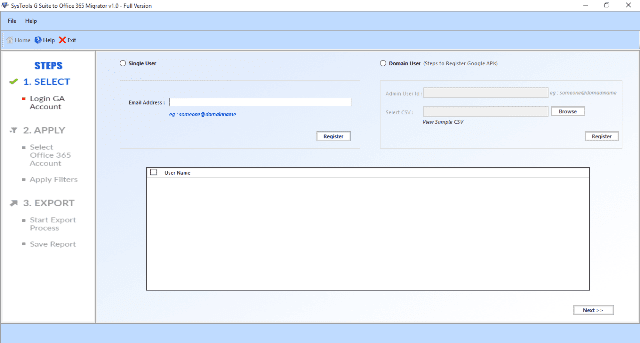
- After this, you will get two different options for the migration via which you can either export single or multiple G Apps user account data to O365 account
- Single User: To migrate a single user from a G Suite domain
- Domain Users: To migrate multiple users of a G Suite domain
- Here, we are choosing the Single User option to move Single G Apps User’s Mailbox. Type your email address and click Register
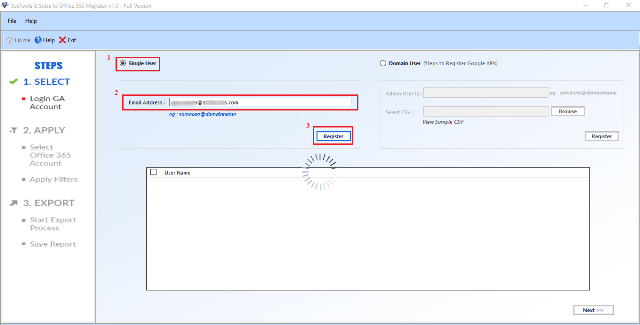
- It will redirect you to the browser
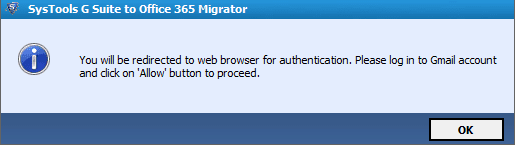
- Now, log in to your
Gmail account with Username and Password
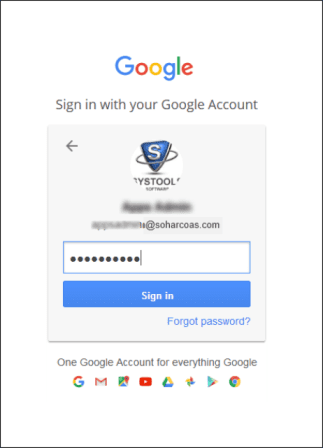
- The software will ask for the permissions, click Allow for the verification and close the window
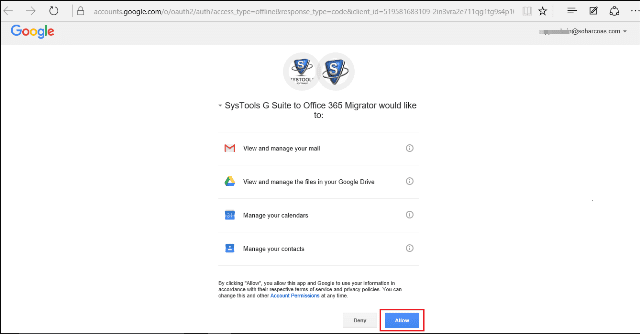
- Choose With Impersonation option if you are the admin of Office 365 domain
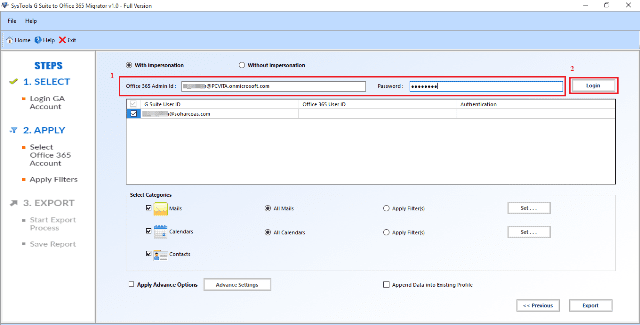
- Or, if you are not the admin but need to export a single user account then, choose Without Impersonation option
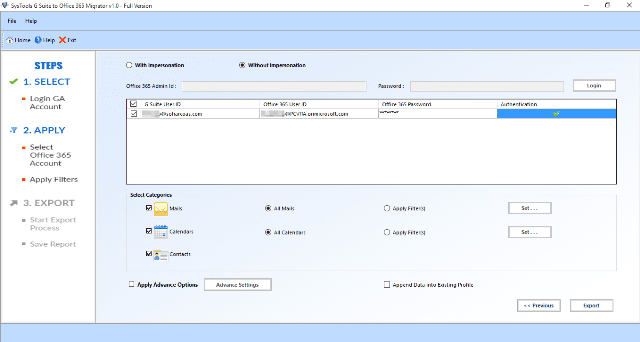
- Select appropriate categories (mail, contacts, calendars) that you want to migrate
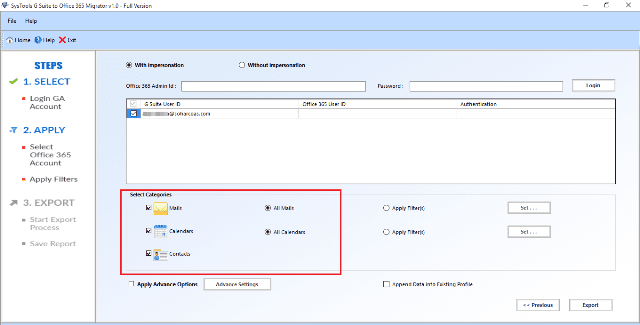
- Apply the filters accordingly and add date range if want to export the data of a specific time interval
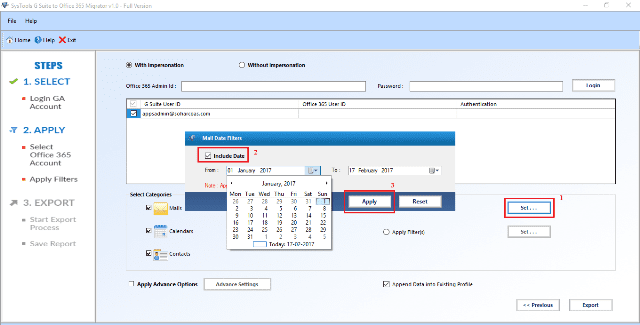
- The tool will provide Advance Settings option for Folder Mapping and Include Folder List to add more folders
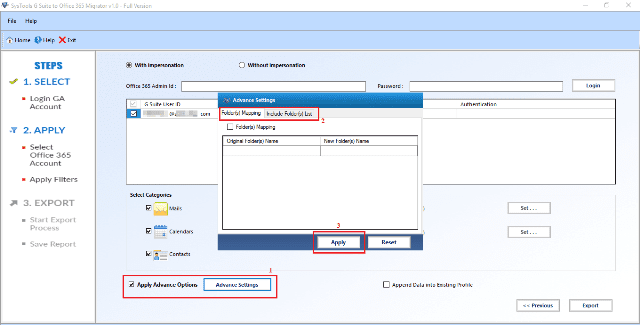
- In order to export the data into Existing Profile, check the box next to Append Data into Existing Profile. Otherwise, uncheck the box if you want to create new folders for the migrated data and click on Export to migrate the data items
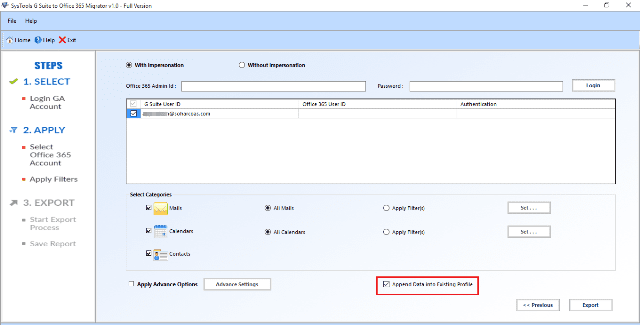
- The software will display the status of the ongoing export process
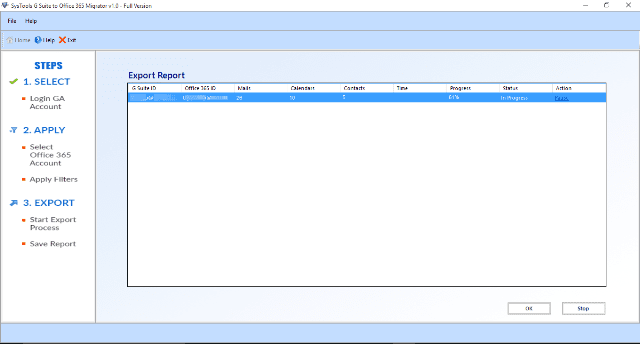
- Once the export process gets completed successfully, you can Save Report in CSV file format and then, access your Google Apps data from Office 365 account.
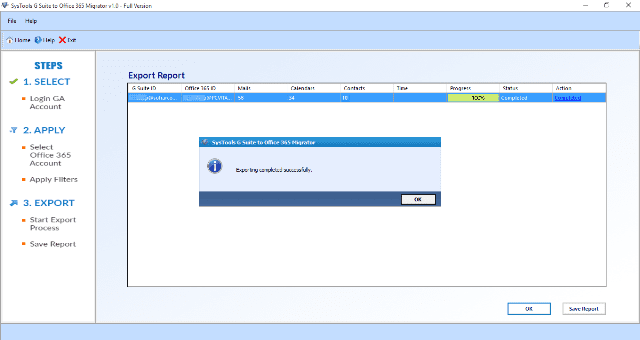
But, Why This Software Over Other Third-Party Applications?
The SysTools G Suite to Office 365 Migration software is designed with highly-programmed algorithms so that it incorporates some amazing features that make it unique from other tools that are developed for the same purpose:
- It is easy to operate and executes complete Google Apps data migration in a few minutes
- Maintains the structure of Google Apps account data and save emails, contacts, and calendars in user-defined folders
- Transfer data of multiple users of a G Suite domain and provides an option to move the specific data also
- Does not impose any file size limitation so that users can migrate large size data files to Office 365 account
- Allow users to pause the migration process in between when required and resume it any time as per necessities
Final Words
There are several users who ask for a common question that how to perform G Suite to MS Office 365 migration. Well, it is a good question so we thought we’d answer it with perfect Google Apps data migration service. The solution we have recommended in this page is completely secure and will not result any kind of data loss.
