There is a simple way of learning how to backup Zimbra mailbox. Find out the techniques to export the entire mailbox data at the local storage as per requirement. Let’s get going to the solution and learn how to export the data.
Zimbra is a powerful email client that provides its services both online through a web-based client and on the desktop.
In the case of online experience, it provides a user-friendly interface for connecting users to the information and activity on the Cloud.
Can you take the backup of your mailbox lightly now?
The reasons which lead to Zimbra Mailbox backup can be endless. Also, one should never underestimate the advantage of keeping a backup of their mailbox items.
Reasons to create a backup of the data can be as followed:
- In case there is an outage, having a backup of your emails will allows you to access your older emails if the need be.
- Losing your emails permanently will no longer be a reason to worry about if the backup is created.
- Keep data away from all the cyber-attacks.
Now, about the methods!
How to Backup Zimbra Mailbox Items Explained Below
You cannot give less importance to any of the mailbox items, whether it is emails, contacts, tasks, calendar or anything else. The importance of Zimbra and the reasons why you should create a backup of its data have already been discussed. Now, it is now important to know how you can do it.
There are two methods to backup your data. One is the manual method and the other one is a smart method. The manual solution has a few limitations discussed after the steps.
Technique 1. Expert-recommended Solution for Zimbra Mailbox Backup
Zimbra Converter is an advanced tool using which you would easily be able to back up your data in multiple file formats like PST, MBOX, PDF, EML etc.
None of your data gets lost when you use this tool. It even maintains the hierarchy of the data during the process.
The most powerful feature of this tool is its ability to convert data either from the extracted .tgz files or directly from the webmail of the users.
The user only has to enter their login credentials to start the process on how to backup Zimbra mailbox.
The Category Filter feature of the tool gives you an option to backup only the data you select.
To understand the process better, follow the given instructions.
Procedure to Convert Data for Exporting as Backup
Step 1. Download the tool on your system and choose “Add File” or “Add Zimbra Mailbox” from where you want to add your mailbox items.
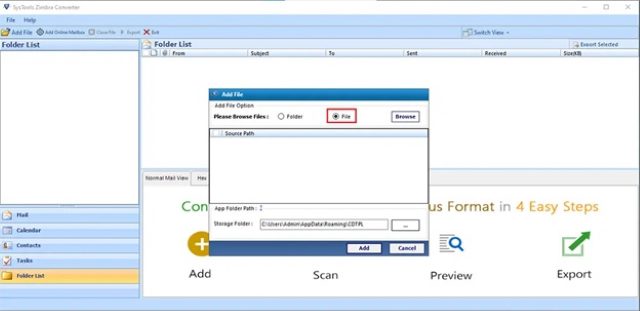
Step 2. If you select the “Add Zimbra Mailbox” option, then you can see all your data directly from your webmail account for Zimbra mailbox backup.
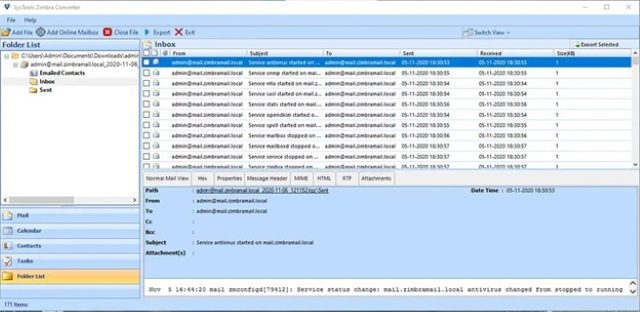
Step 3. Hit Export or Export Selected option and then select the file format as per requirement. We are going for the PST option.
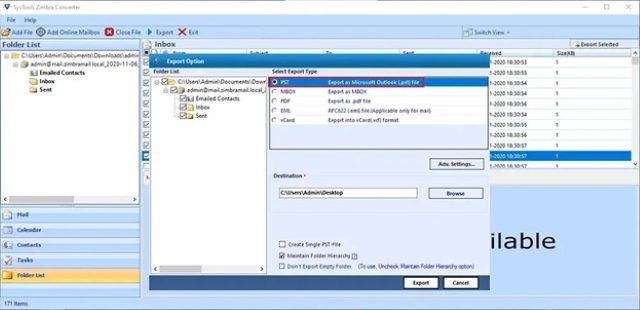
Step 4 – Click on the Advance Settings option and apply the filters available. Set the size in Split PST Option to divide large files in smaller parts, dates in the Date-Filter section and mark the Categories to export.
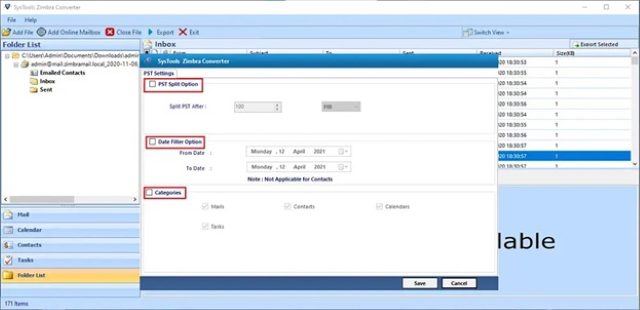
Step 5. Lastly, select the destination in the Browse field and click on the Export option to start the process.
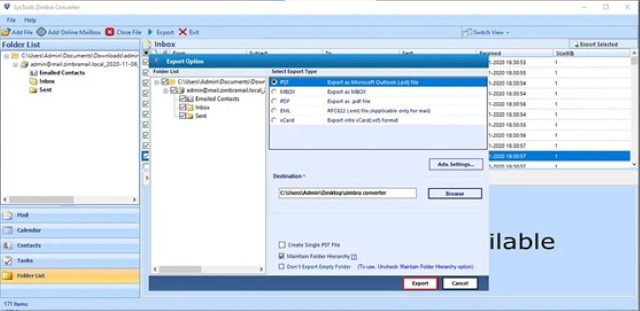
Technique 2: How to Backup Zimbra Mailbox Items Manually
When you manually backup your emails, they are saved in .eml file format.
Follow the steps given below to know how to backup your mailbox items on your own:
Step 1: Launch the Zimbra desktop client and go to the Preferences option, as you can see from the screen.
Step 2: Now, from the left pane of the screen, choose the Import/Export option.
Step 3: Then, from the export tab, select the ‘All Folders’ option.
Step 4: Here, you need to choose whether you want to convert only individual mailbox items or create Zimbra mailbox backup as a whole. Click OK to move forward with the process.
Step 5: Finally, click on the Export button to start the process.
Later, specify the location where you want to store your mailbox items.
The exported mailbox items are packaged in a ZIP file format and must be unzipped before usage. Proper software, such as WinZip/WinRAR should be used to unzip the file. Then, examine the length of the unzipped mailbox items.
There are certain drawbacks of the manual method used to learn how to backup Zimbra mailbox such as:
- The data is saved in no other file format than EML file.
- The files after being backed up come in a zip file format. To access this file, the user again needs to install an application.
- Depending upon the size of the files, the procedure can take up more time than estimated.
To make sure that the user doesn’t need to face all such constraints, the professional solution is recommended to be used.
Now, about the benefits of creating a backup of the data.
What Are the Merits of Creating a Zimbra Mailbox Backup?
- You can access your files with ease- anytime and anywhere you want.
- Power failure can destroy your files. In situations like these having a backup is beneficial to restore your data.
- Even when there is no internet connection, you can easily view the backed up files.
- If there is any hacking of your data, ransomware or any other malicious activity.
- If you deleted your data accidentally, having a backup can come to your rescue.
Final Verdict
There can be multiple reasons to learn how to backup Zimbra mailbox, but all of them come down to protecting your data from any kind of loss.
How it can be done is discussed in this blog. Out of the two methods, the automated tool is suggested as it is more convenient and gives a variety of options to the user.
