In addition to being compatible with almost all devices, MP4 also has the ability to store multiple audio tracks. If you select the local language audio track when playing foreign video files, you can easily enjoy the video even if you don’t understand the foreign language. On the other hand, I think the auxiliary audio also needs to be removed from the MP4 audio track. For example, if you remove the auxiliary audio and keep only the local language, you can save yourself the trouble of selecting the audio each time you play it, and you can also reduce the file size of your video by removing unnecessary data.
In this article, we will show you how to remove sub audio from MP4 videos easily. The same method works if you want to remove auxiliary audio from videos like MKV and MOV, which can store multiple audio tracks just like MP4. Please use this method as a reference.
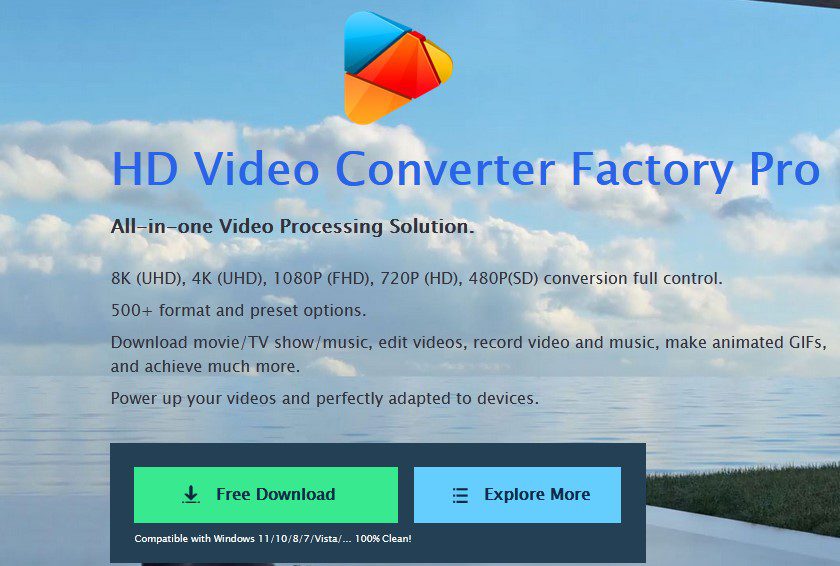
The handiest program to remove Sub Audio from MP4 files
WonderFox HD Video Converter Factory Pro is a versatile video editing software and a good choice for removing Sub Audio from MP4 videos. We provide solutions for editing video audio such as MP4 so that even beginners can easily delete specific audio tracks from MP4, adjust the volume of MP4 and add new audio tracks to MP4. You can also extract audio from MP4 videos and save them as audio files such as MP3. Since only the audio track is processed, it’s extremely fast and image quality is not compromised at all. In addition to audio tracks, it also supports adding, deleting and extracting subtitle tracks. You can also edit videos on Windows 11, including joining, cutting, cropping, rotating/flipping, watermarks, effects, and more.
Additionally, you can use this versatile video editing software to convert video files to over 500 formats and presets, adjust parameters like resolution, and compress video file size while maintaining quality. Download feature allows you to download videos/music from more than 1000 websites including YouTube. The “Record” feature allows you to capture your computer’s screen and audio and save them as high-quality video/audio files.
Next, we will explain the detailed steps to remove auxiliary audio from MP4 using WonderFox HD Video Converter Factory Pro.
How to remove Sub Audio from MP4 videos?
Step 1: Load MP4 files into the software.
Run WonderFox HD Video Converter Factory Pro and turn on the “Convert” function on the main interface. Next, click the “Add Files” button to select and load the MP4 file you want to remove Sub Audio from.
Step 2: Remove Sub Audio from MP4 video.
Click Audio Tracks on the toolbar to view all audio tracks currently contained in the MP4 file. To remove Sub Audio from MP4, just uncheck it. You can also delete the entire MP4 audio by unchecking all audio tracks. By the way, you can also add new audio tracks to MP4 by clicking the “+” icon on the right.
Step 3: Export MP4 after removing Sub Audio.
To keep the format, click the format icon on the right side of the screen to open the output format list, and then select MP4 from the “Video” category.
If you want to adjust the MP4 volume, etc., please click the “Parameter Settings” button.
Click the “▼” icon in the bottom center of the screen to set the folder where your new MP4 files will be saved.
Finally, click the “Convert” button to export the MP4 with the auxiliary audio removed.
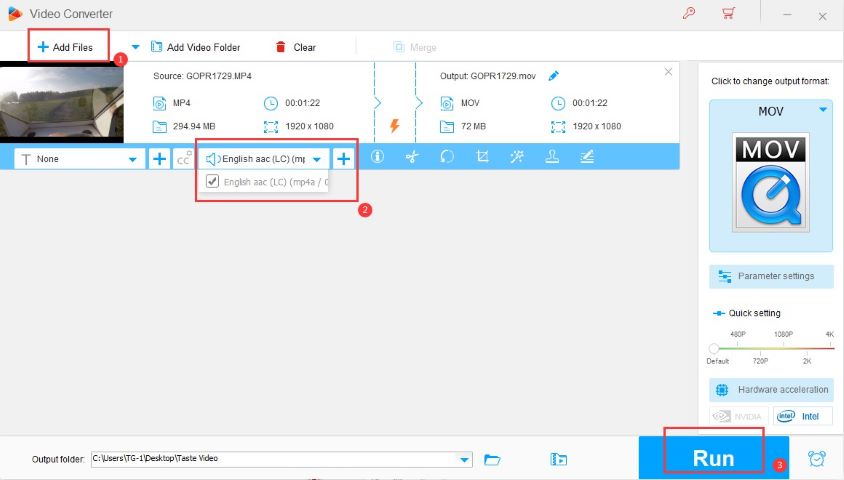
More you need to know about removing Sub Audio
1. Can I delete Sub Audio from multiple videos at one time using this software?
Yes, you can remove Sub Audio from multiple videos using WonderFox HD Video Converter Factory Pro. It supports up to 10 projects at a time. But you need to select Sub Audio for each video manually, then the program will process all files at the same time.
2. Are there any other recommended programs to remove Sub Audio from videos?
Apart from the video converting programs introduced here, HandBrake is also a great application that can help you remove multiple audio tracks from videos. But be aware that it doesn’t recognize track names very well, and sometimes, you might not know which track to delete. You can also use some online programs to remove Sub Audio from video files, such as AudioRemover, Veed, Adobe Express, Flixier, etc.
3. Can I use VLC to remove Sub Audio?
Yes. VLC is a desktop software for video editing and playback. Click the wrench next to the Video Profile drop-down option to enter the profile window. Select the Audio Codecs panel and uncheck the box next to “Audio” in the top corner. Then you will exclude the audio from the video and convert it.
Final words
In this article, we introduce how to remove sub audio from MP4 video. I would be grateful if you could refer to it. Each method has its own advantages and disadvantages. But from the aspects of effectiveness, convenience, difficulty, adaptability, etc., it is recommended that you consider WonderFox HD Video Converter Factory Pro as the best choice. With WonderFox HD Video Converter Factory Pro, even beginners can remove/extract/add audio and adjust the volume of MP4 videos while maintaining 100% image quality. If you have such needs, please install and use this powerful and easy-to-use software. If you are not interested in the paid desktop program, you can also choose their free program called WonderFox Free HD Video Converter Factory, which is 100% free and safe. Like HD Video Converter Factory Pro, it allows you to quickly convert MP4 videos to Remove Sub Audio, convert video formats, download videos, edit videos, and adjust video parameters. The only difference is that WonderFox Free HD Video Converter Factory does not support screen recording and GIF creation, and in batch processing mode, the total number it supports is relatively small, and it only supports processing 5 files at a time. If you just need a free and stable program that supports converting video formats and downloading videos, WonderFox Free HD Video Converter Factory is an option worth considering. In short, it’s all up to you.
