We all know Shopify as one of the leading e-commerce store platforms. Anyone interested in starting an online store can build quickly from scratch using Shopify Development. It has all the necessary features to manage both small and large scale enterprises. This guide will show you how to develop Shopify apps and later on show you how easy it is using HTTP API and Guzzle.
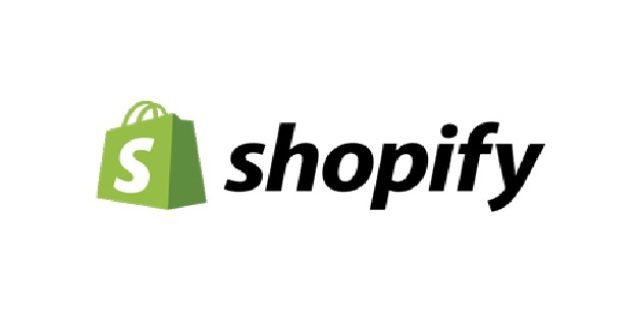
What are Shopify Apps?
Shopify apps are used to extend Shopify store functionality and capabilities to mobile apps and websites. There are several ways to approach this. They include:
HTTP API – To perform different tasks in a Shopify store you need HTTP API to power the web apps. These tasks include getting a list of products, adding a customer, or listening for different events. This is done using web hooks.
JavaScript Buy SDK – It’s used to add items to a cart, fetch product information, and check out either from a website or hybrid mobile apps.
Embedded App SDK – With this, you can directly embed your web into the Shopify admin interface. If your apps have an admin settings page, this is perfect for them. Rather than accessing it on a separate website, the web app will be loaded as an iframe.
iOS and Android Buy – This is useful if you want to integrate Shopify checkout into your iOS or Android app.
Shopify POS App SDK – For those who want to embed their web apps directly inside the Shopify POS, this will help them with that.
This particular tutorial we are going to focus on HTTP API, and to get started, you need to:
Sign up for a Shopify Partner Account
Signing up for a Shopify partner account is the first thing you need to do. This provides you with the right environment to test the Shopify app. You will need to fill in your details such as your company name, the type of business you are involved in, your email address, website, and password. If the information you provided is correct, the screen will display the following page:
If all the information you provided is valid, you should be greeted with the following page:
Create a Development Store
As a Shopify Developer, the next thing you will need to do is create a development store similar to the Shopify store. Here, you will add products, store HTML and CSS code for themes, and test purchases through a bogus payment gateway. Some of the setbacks that you will encounter here include the inability to add a custom domain or charge customers.
You will then need to add the store name, the password for logging in to the store, and the type of store you want to create. For now, an online store will do. This allows you to build custom themes, set up your client’s online store, or develop an app. When you are through filling the form, to create the development store, click the Create Store button.
Setting up the Development Store
Now that you have created the development store, click the login link in the success alert message to log into the store. By doing this, another page will be displayed. On this page, begin by selecting a product category. Next, add products and customers to the store. This is done in the side menu where you need to click either the Products or Customers link. This is important since Shopify API will give you some data to work with when you start using it.
To complete the process to need to set up the development store and launch it. However, Shopify won’t make your store available globally yet. By clicking https://{your-storename}.myshopify.com, there will be an opening soon page. This can be rectified by clicking on the Online Store link on the side menu. This is in the admin page. Next, you need to pick the theme you would like to use and this is done by clicking the ‘Select a Free Theme’ button. From the displayed list of themes, pick one that you want and click the Publish theme button to apply it.
Creating an App
You are now ready to create a new Shopify. This is done by heading over to the Shopify partners website and in the side menu, click on Apps. After that click, the Create new app button and another interface will be shown. You will be required to enter the app name, the app URL and the redirect URL which can be a local host path.
In this tutorial, we are not going to be touching other fields so you can leave them for now. You can also leave the Embedded App SDK and Shopify POS App SDK disabled since you are going to use HTTP API. The dashboard where the API key and secret are displayed should be seen once you’ve created the app. You should note this since you are going to use them later when making API requests.
Authenticating Users
It’s time to authenticate your users now that the Shopify app is created and a development store is there to test it on. Even though you own the store, authentication is necessary since a development store represents a real-world store owned by any Shopify user, which means the app is useless unless they install it. To do this they have to undergo the OAuth authorization process first. Just like Facebook or Google whenever you install a third-party app, authentication is necessary. For the authentication process to commence, the user needs to install the app first. Apps are available at the Shopify App Store. Shopify will list your app once it approves it.
Final Thoughts
That is how you create and develop an environment to test your Shopify app using HTTP AVI. As you can see, the process is not so complicated and anyone can do it. Utilizing the Shopify app is convenient and fast since many people nowadays are using their mobile devices to access online shops. Try the Shopify app out to see how it works.
About Author:-
Naman Modi is a Professional Blogger, SEO Expert & Guest blogger at NamanModi.com, He is an Award-Winning Freelancer & Web Entrepreneur helping new entrepreneur’s launches their first successful online business.
