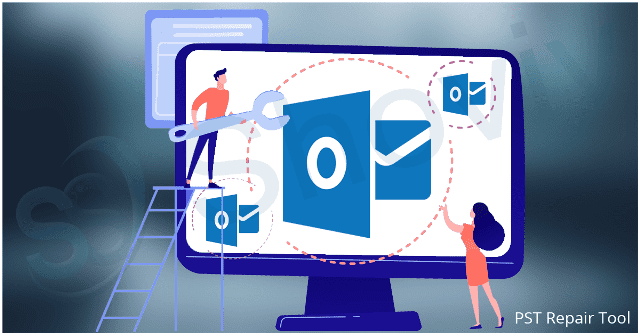
Nowadays, emails have become the best and professionals way of communication. Outlook is the best email and the most preferred email client in organizations. It uses two file formats to store user’s data, OST and PST. OST file is a copy of the data; and it allows users to work in offline mode. On the other hand, PST files stores the copies of messages, calendar, contacts, et cetera on the local system. However, the sudden abruption of Outlook, viruses, malware, and sudden loss of power makes the PST file corrupted, and the need for Outlook PST Repair Tool arises.
Here in this write-up, we will discuss the step-by-step process to repair Outlook PST data file using a manual method and an automated tool.
Manual method to repair Outlook PST data file:
Outlook provides an inbuilt Outlook PST recovery tool to regain access to a corrupted PST file named Scanpst.Exe. It first scans the PST file, diagnoses corruptions, and repair them.
To run the Scanpst.Exe, follow the below steps:
- Firstly, close the Outlook.
- Find the Scanpst.Exe (C:\Program Files\Microsoft Office\Office15). Make a double click on the Scanpst.Exe.
- Browse the PST file you want to repair. (Default location of PST files: C:\Users\welcome\Documents\Outlook Files)
- After choosing the PST file, click on the Start button.
- Scapst.Exe will scan the PST file; the scanning process has 8 phases, and it may take few minutes (Depends on file size and corruption).
- If it finds any error, then click on the Repair button. The recovery process also has 8 phases and if your PST file is large, the recovery process may take hours.
When you run Inbox Repair Tool, the option to create a backup of the original PST file is automatically selected. This option creates a file on your hard disk that is named Filename.bak. Users can locate this backup file in the folder of the original PST file.
Using the Scanpst.Exe is not always a guarantee of 100% recovery, and there are limitations in this manual method.
Limitations of Scanpst.Exe
- Scanpst.Exe only repairs the minor level corruption.
- Users cannot repair password protected PST files using Scanpst.Exe.
- Users may need to run Scanpst.Exe several times to complete repairs of the PST file.
- The Scanpst.Exe cannot repair every problem that is detected. In few cases, items not be recovered if they were permanently deleted or have major corruption.
- It can alter metadata of the PST file and cause crucial data loss.
Sometimes, Scanpst.Exe gets failed to repair the Outlook PST data file. Sacnpst.Exe has developed to repairs the small size PST files and minor corruptions. We suggest using an automated Outlook PST repair tool for complete and effortless recovery of PST items and repair PST files.
Automated Outlook PST recovery tool
There are many vendors in the market, which provide Outlook PST recovery tool. But few can recover deleted items of PST files effortlessly. Below we described Outlook PST Repair Tool by Shoviv; recommended by many experts and professionals.
This tool is a master utility to recover and repair Outlook PST data files. It keeps a convenient GUI and provides effortless recovery of hardly deleted PST items. Even a non-technocrat can use this software without any hassle. Below is the step by step process to use this tool.
- Install and launch Shoviv Outlook PST Repair Tool.
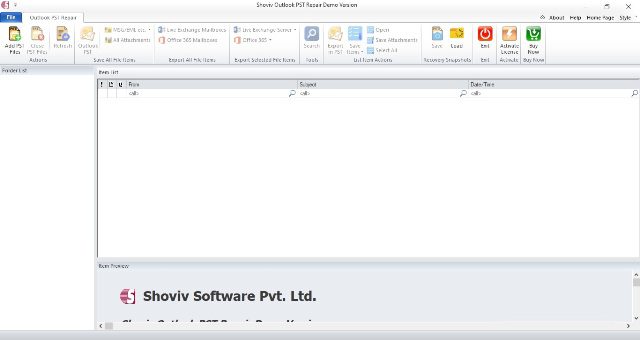
- Now, click on the Add button and browse the PST file you want to repair. (Check the Advance scan option for highly corrupted PST file and recover deleted items).
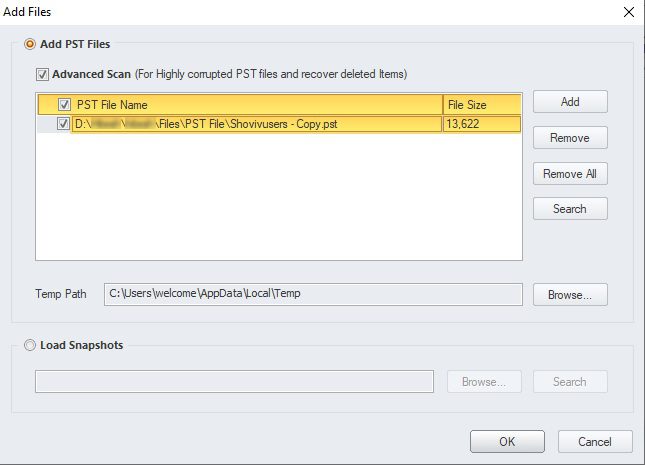
Check the PST file and click the Ok button. The software will start the recovery process and add the PST file into the software.
- Select the mailbox from the folder view and click on the Outlook PST option on the ribbon bar.
Outlook PST Repair Tool- A Perfect way to Repair PST Data
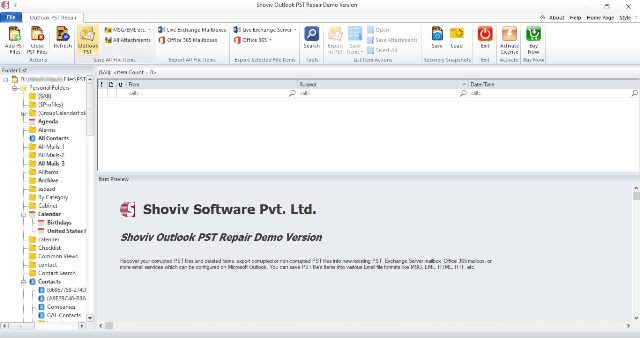
- Now, Export item in PST wizard gets open, check the folder/subfolders you want to save in the new PST file.
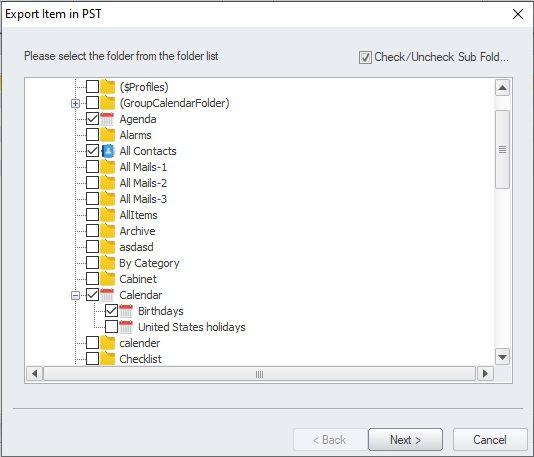
Click on the Next button.
- Now browse the target folder to save the resultant PST file. One can also apply a password and splits the resulting PST file.
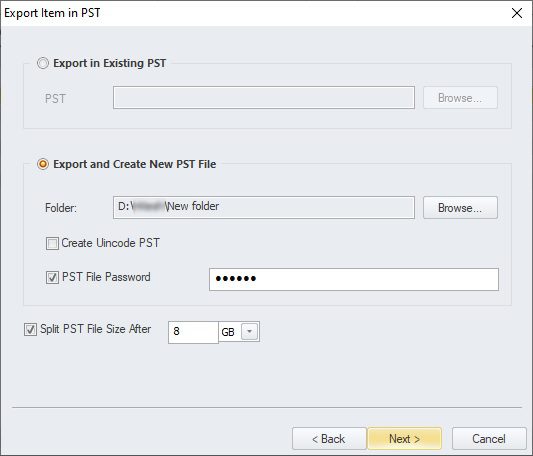
Click on the Next button.
- A filter wizard gets open. Filter option is on the include exclude message class and item date (From, and To).
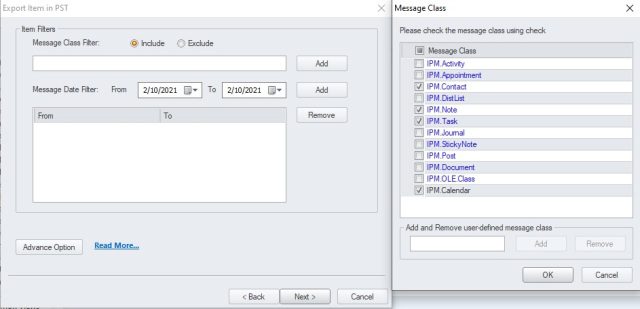
Click on the Advance scan option to use the email translation and folder mapping feature.
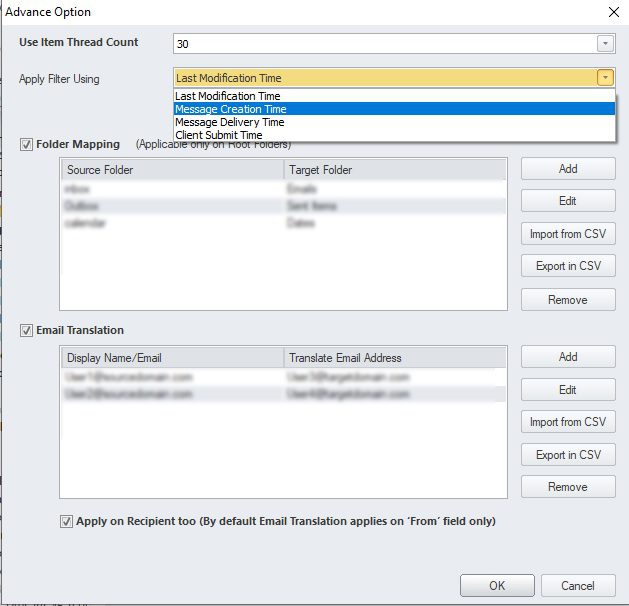
Once you use the advance option, click Ok and then click the Next button.
- Now the Shoviv Outlook PST Repair Tool will start the process and provides you a live log report.
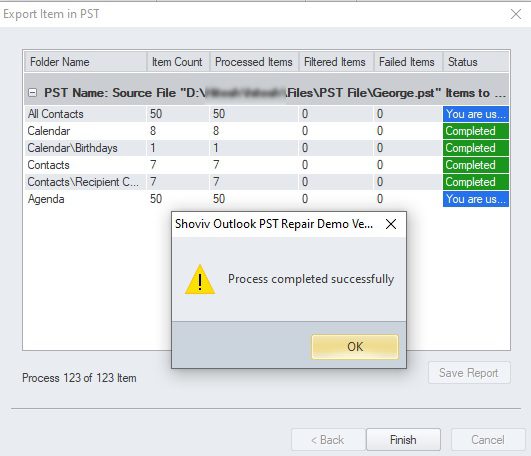
Once the process gets completed, click on the Ok button and then hit the Finish button.
It is the process to repair Outlook PST data file using the Shoviv Outlook PST Repair Tool. The software provides multiple options for desire and effortless process.
Extra user-centric features this software provides to its users:
- This software allows users to save PST files/Mailbox attachments into the local system. For that, you have to make a right-click on the mailbox, then choose the save attachment option and browse the target folder to save the attachments. (The software also provides Create folder hierarchy option to save attachments).
- If you want to move from Outlook to Office 365/Exchange Server, this software also allows this. For this, you have to do the same steps mentioned above (except 5th). In place of the 5th step, users have to provide Office 365/Exchange Server credentials.
- Shoviv Outlook PST Repair Tool comes with a free trial version to check the software’s working performance before purchasing it. The free trial version allows the processing of the first 50 items per folder. We suggest download and use the free trial version before investing money in the random software.
Wrapping Up:
Microsoft inbox repair tool (Scanpst.exe) is an inbuilt PST recovery tool, but it has a few drawbacks and limitations, which hinders the PST repair process. We suggest using Shoviv Outlook PST Repair Tool for effortless and hassle-free repairing of PST files. It is a picture-perfect solution to recover PST items and repair Outlook PST data files.
